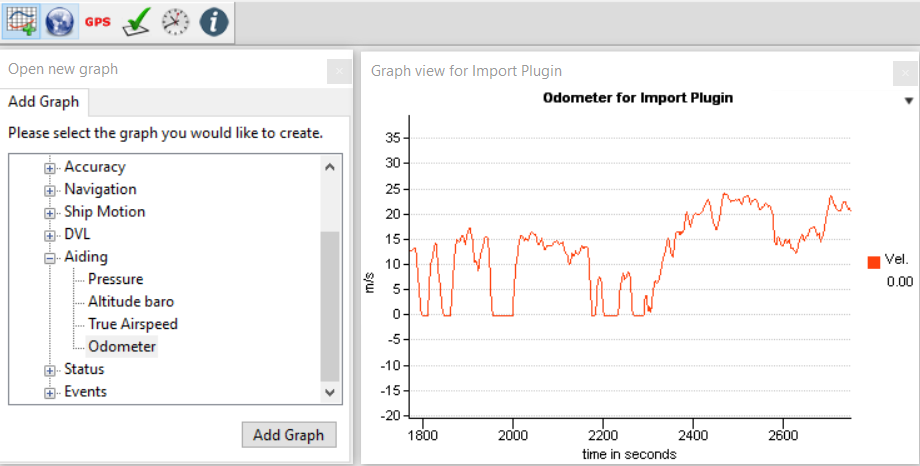Download PDF
Download page Odometer integration.
Odometer integration
Doc for Ellipse firmware ≥ 3.0
You are currently viewing the documentation for an Ellipse running firmware version ≥ 3.0. If your Ellipse is operating on firmware version 2.x or earlier, please use the version picker in the top-right corner of the page to select the appropriate version.
This operating handbook aims to guide users for Odometer sensor installation and configuration in land applications. This guide is intended for the integration of Odometer systems outputting TTL pulses.
Use this document in complement of the Operating Handbook “Use in Land Applications”.
Odometer installation
Ellipse provides an odometer input which can greatly improve performance in challenging environments such as urban canyons.
The odometer provides a reliable velocity information especially during GNSS outages. This increases significantly the dead reckoning accuracy.
Our products support:
- Quadrature output or compatible odometers with forward and reverse directions.
- CAN vehicle velocity messages for setup with direct interface with vehicle’s ODBII connector.
If you want to use the CAN odometer, we need to develop the support of your specific vehicle protocol. Please get in touch with our support team for assistance.
Mechanical Installation
The Odometer has to be placed on a non steering wheel (rear wheel in most applications).
The Odometer lever arm has to be measured. It is the signed distance, expressed in the vehicle coordinate frame, FROM the IMU TO the point of contact between the ground and the tire where the Odometer is installed. It has to be measured with 5cm accuracy.
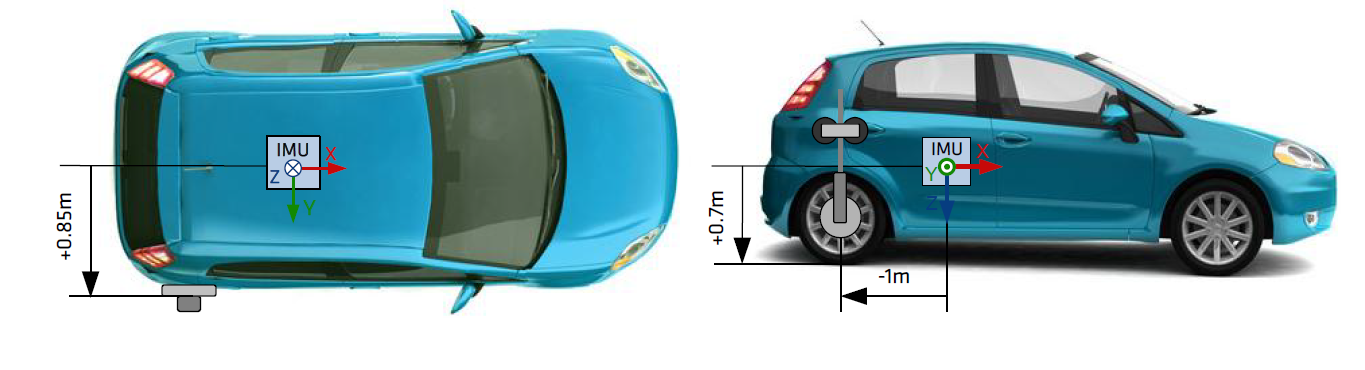
Electrical installation
SBG Systems INS devices support several DMI (Distance Measurement Instrument) devices and conventions. You can connect simple pulse odometer to more complex quadrature wheel encoders that provide both a velocity and a direction of travel.
For more information, check out the dedicated page.
Pulse Odometer wiring
| Odometer signal | SBG Ellipse INS corresponding signal |
|---|---|
| A | SYNC IN B - PORT B RX - ODOA |
| B | SYNC IN A - ODO B |
| GND | GND |
Software Configuration
Aiding assignment
You need enable the odometer in the Assignment tab, by selecting one of the following options:
- Odometer A: Single channel that will only give the distance
- Odometer AB: Dual channels that will give distance and direction
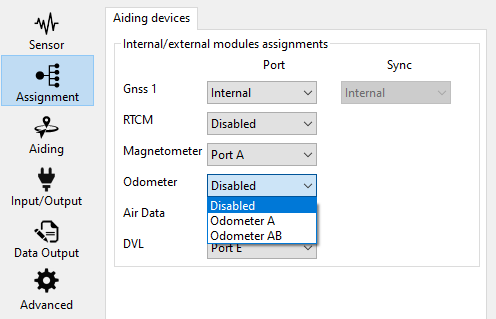
Pulse Odometer configuration
If you are using an odometer and activated it in Aiding Assignments, you will see a thumbnail called “Odometer” in the Aiding panel.
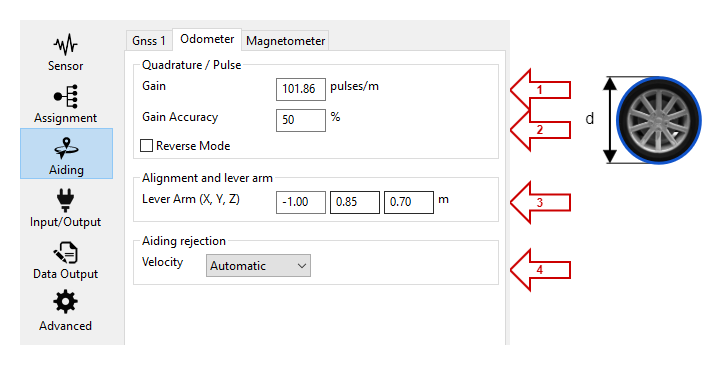
Define here the initial Odometer Gain in pulses per meter.
Gain Accuracy defines how much the Kalman filter needs to estimate the Odometer's gain. Put 100% if you want it to be completely estimated, or 20% if you find your odometer is very accurate. The value of 100 % is recommended in most applications.
Depending on your hardware configuration, the receive mode can be used to reverse the velocity value in order to fit with an actual velocity direction.
Set up here the Odometer lever arm depending on its position from the IMU to the Odometer in the re-aligned INS reference (vehicle reference with X forward, Y to the right, and Z down).
The Aiding rejection Automatic is advised so the Kalman filter determines the confidence of this parameter by itself.
Converting pulses per revolution into pulses per meter
Your odometer might specify a number of pulses per revolution. To convert that value into the expected gain in pulses per meter, you need to convert as follow:
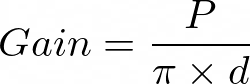
With P being the number of pulses per revolutions, d being the diameter of the wheel
Example with a 128 pulses per revolution odometer on a 40 cm diameter wheel
Gain = 128 / (π x 0.4) = 101.86 pulses/m
Data Output
For data check, make sure you output the Odometer on “New Data” :
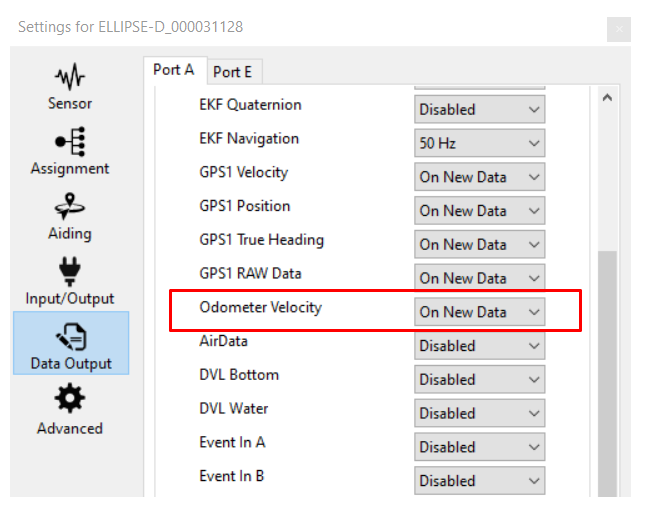
This is not mandatory for Odometer use, but will allow to check the data received from the Odometer in the sbgCenter.
Data checking
You can check the Odometer data directly in the sbgCenter by looking at the Aiding Status:
Note: This status will only be green when there is a speed measured, so when the vehicle is on motion.
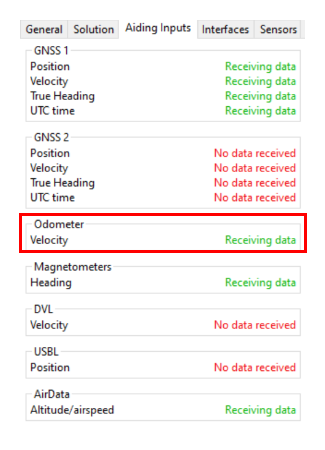
You can also check the Odometer data directly in the sbgCenter, and compare it to GNSS velocity to track for any gain configuration error.