This brief document guides you in the process of configuring a High-Performance INS to receive RTCM sent by a NTRIP caster.
Configuration of the NTRIP
You need to check that the High-Performance INS network connection is properly setup so it accesses the Internet (gateway and DNS) or else it will never be able to connect to the NTRIP server.
You need to have ready the following information.
• NTRIP caster address and port.
• User ID.
• Password.
• NTRIP mount point to use.
Once you have received the information, in the configuration menu of the SBG systems INS web interface, Aiding Assignment section, Differential Correction should be enabled to be received via NTRIP.
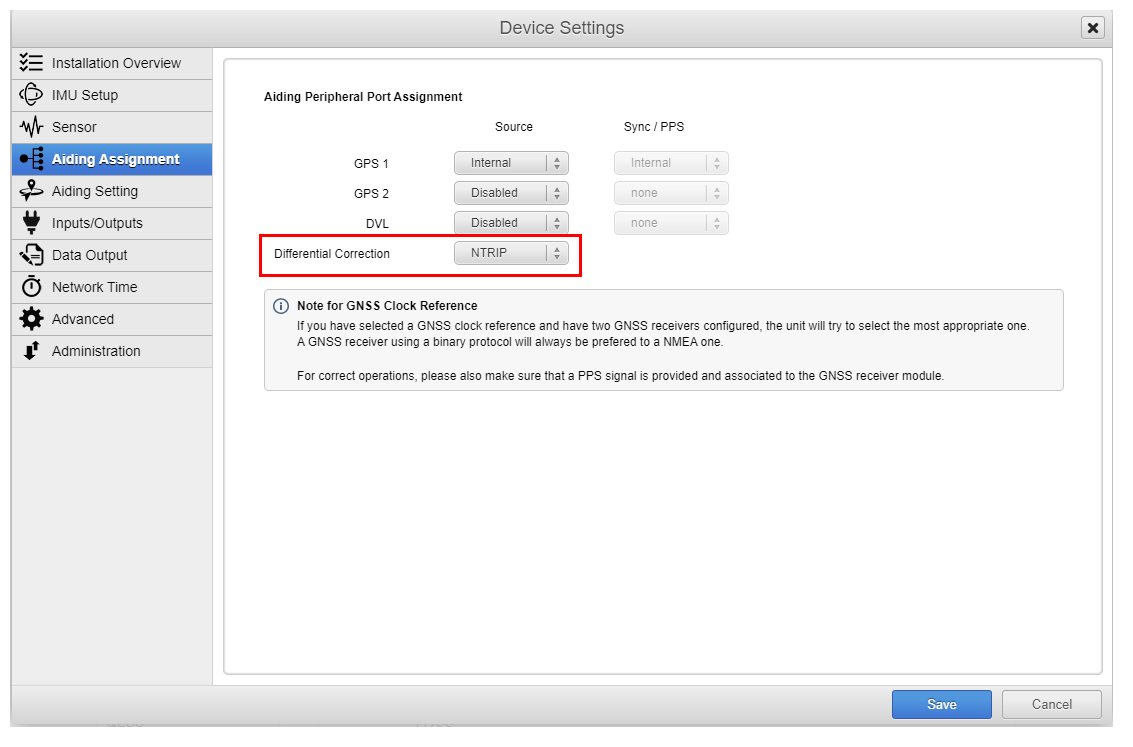
Then the NTRIP configuration and authentication can be entered in the Aiding Settings section, Differential Correction.
Modify according to your NTRIP provider's parameters:
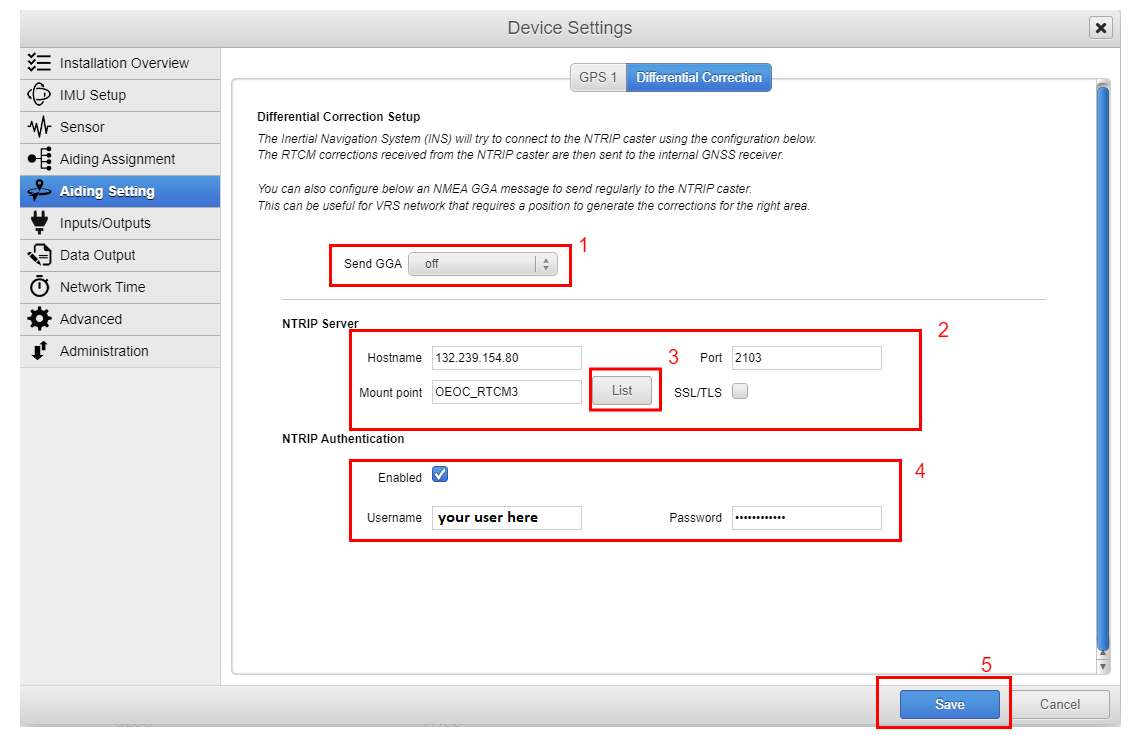
- Select Send GGA frequency.
- NTRIP caster address : hostname and port, mount point and SSL/TLS option of caster.
- If you press List, it will try to connect, you will see a popup 'Loading..." if it fails here, check you Ethernet settings.
- NTRIP caster authentication : User ID & password.
- Save configuration.
Verification & Status
How to check NTRIP connection status
After saving the configuration. The next step is to check RTCM and NTRIP status, in the Status tab, section of the web interface.
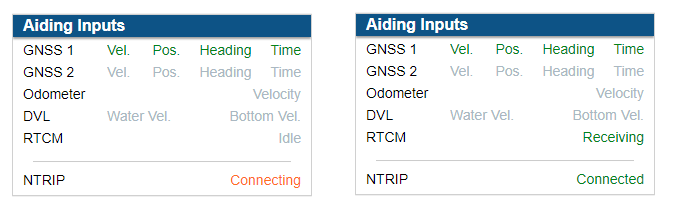
In General tab, frame Status Summary.
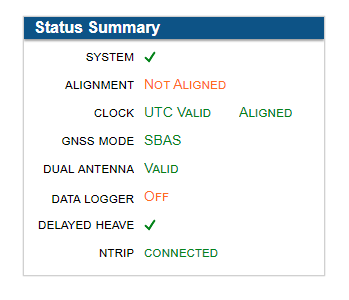
Connection failure troubleshooting
If there is an issue with your credentials or with the connectivity to the server, or a bad port/GGA setup it would fail to connect as seen below.
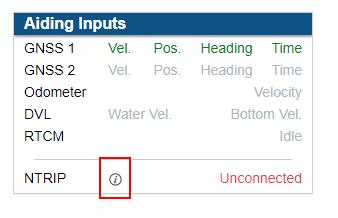
Hover over the i for information on the error and check the Ethernet settings on your INS.
Some station (mount point) could be down for some reason, try another in the list to see if it connects.