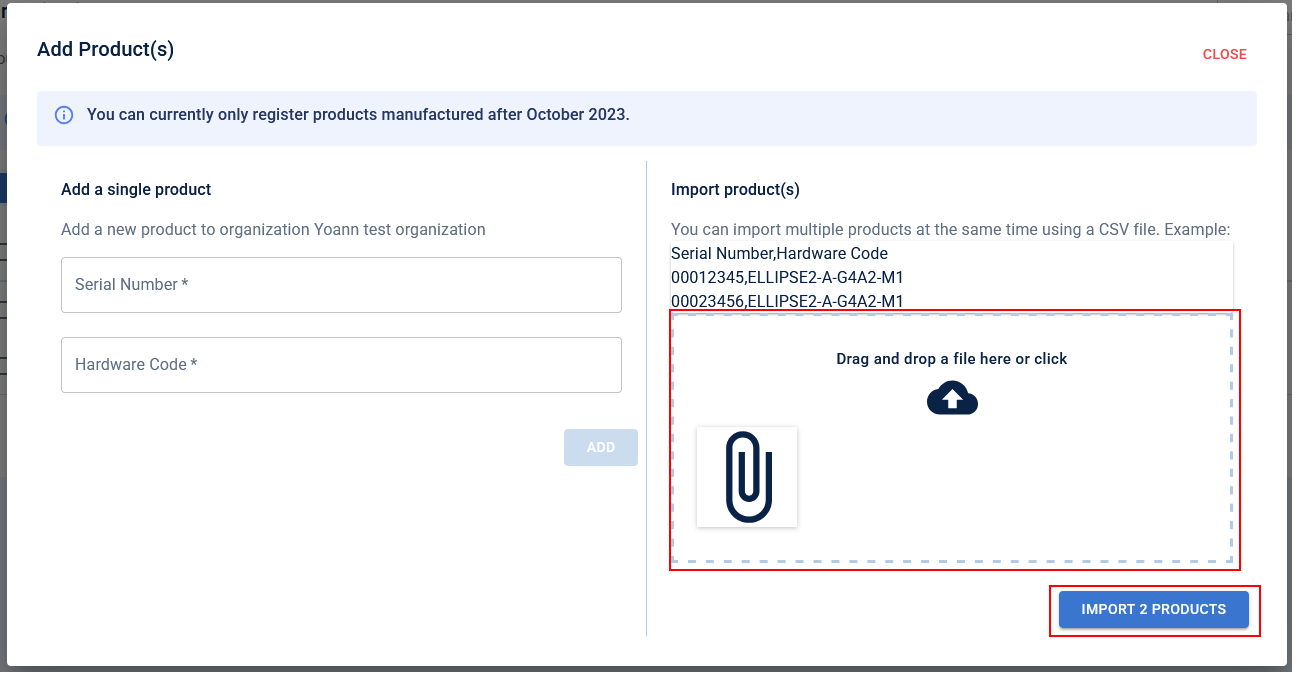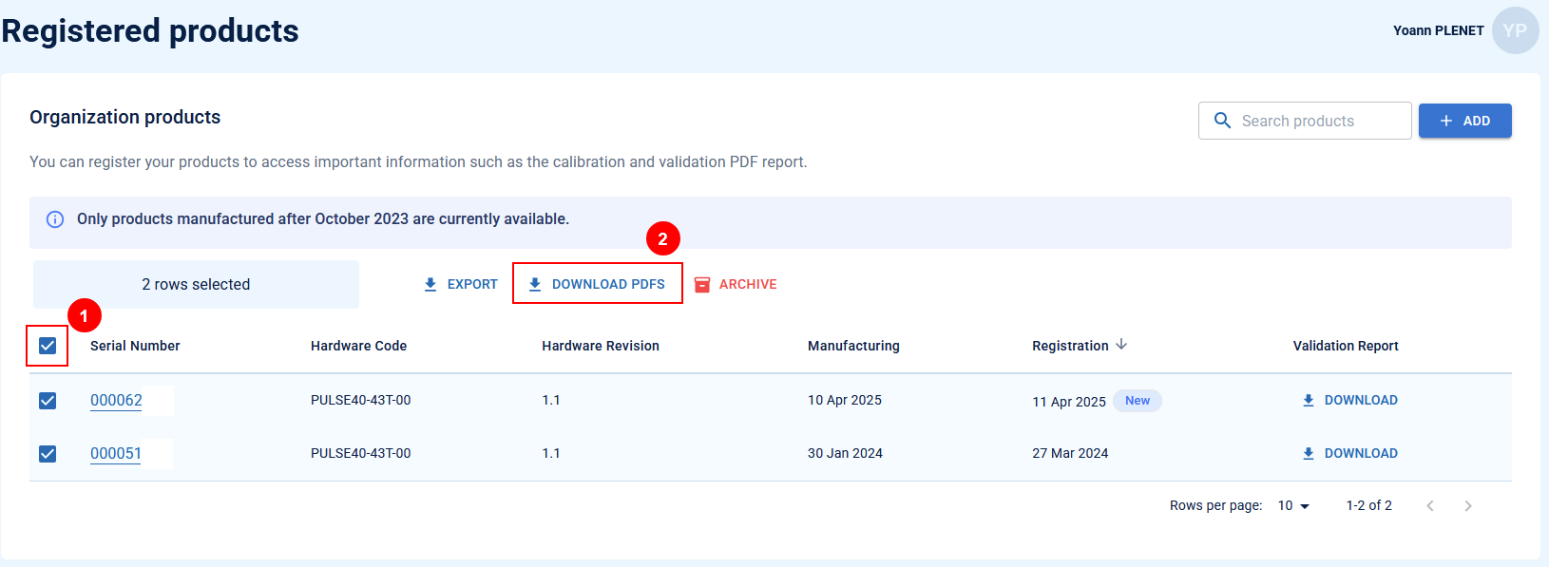This step by step guide explains how to retrieve the calibration information of your SBG Systems IMU.
What is the report?
SBG has a the step process in the manufacturing of the IMUs:
- The IMUs are first calibrated in temperature on our rate tables
- The IMUs are then validated after aging on a rate tables
This ensure the IMUs are properly calibrated in temperature and match our specification.
The extensive report prodived is a precious tool for our customers to ensure the IMUs have been properly tested, and contain all the parameters checked during validation.
How to access the report
If you have misplaced the paper report that was provided along with your IMU, you can download it easily using our online platform mySbg.
For detailed, step-by-step instructions on creating a MySBG account, please refer to the first section of this link
Download the report of a single IMU
- Visit https://my.sbg-systems.com/
- Open the "products page"
- Click on "add"
- Enter the serial number and Hardware code as below. These information can be found directly on your IMU sticker
- A new page for the IMU will then be opened
- You can click on visualize the "validation report"
The screenshots below walks you through the entire process:
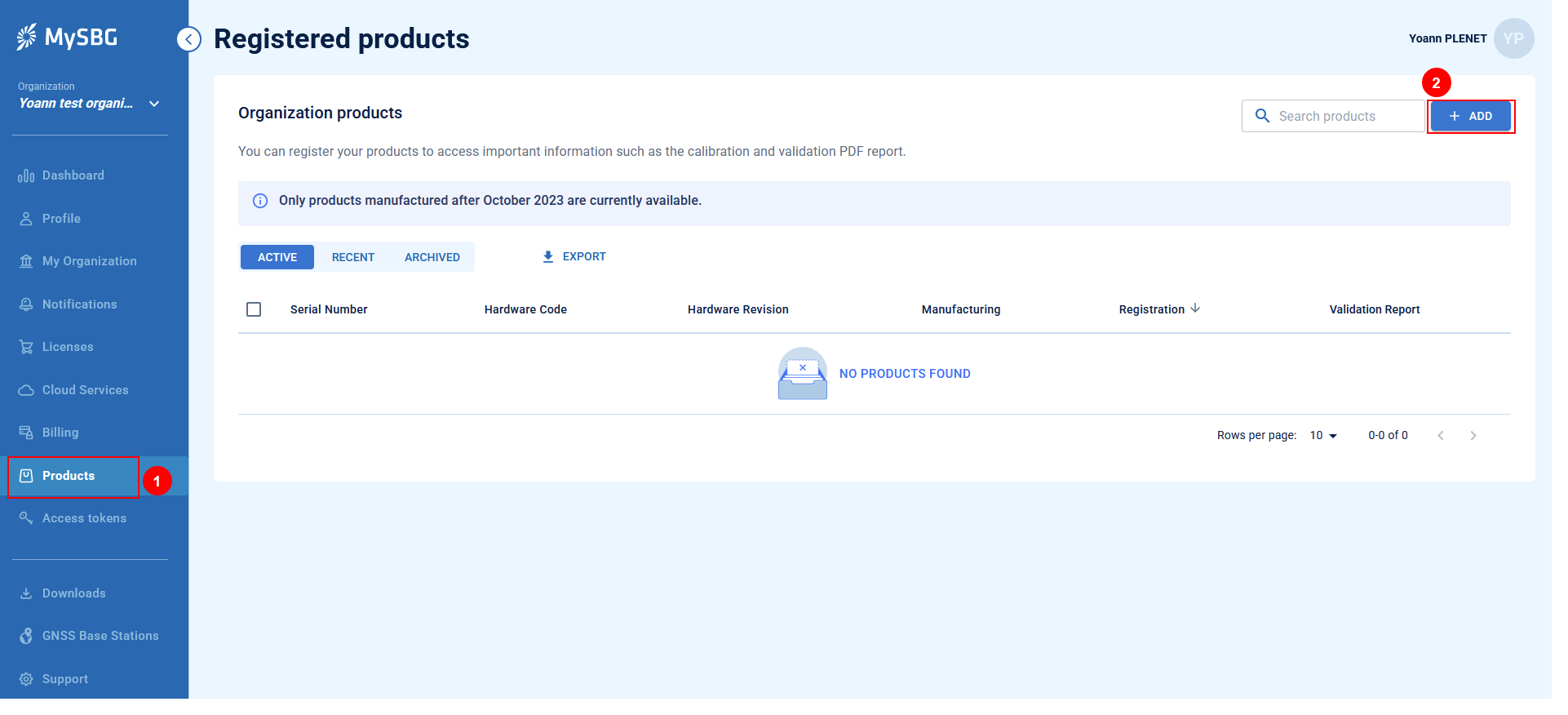
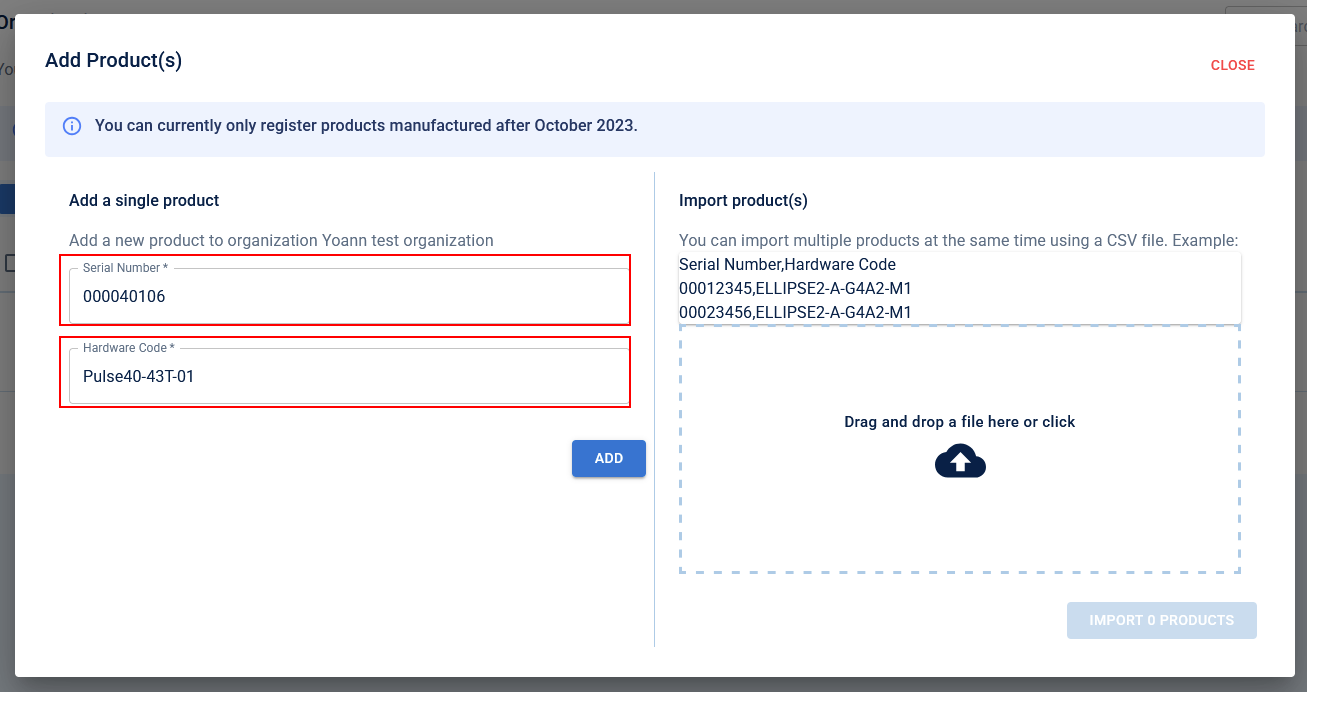
Download the multiple IMUs at once
The procedure above is convenient to download a few reports at once. However, for customers who want to access more reports this is an arduous task.
However we also have the option to add multiple products at once ; and download multiple reports in a few clicks:
- Visit https://my.sbg-systems.com/
- Open the "products page"
- Create a Comma Separated Value (CSV) file with the identifiers of the products you want to import
- Create a text file using your favorite editor
- Make sure the first line of the file has the following content: Serial Number,Hardware Code
- On each line of the text file enter the serial number, followed by a comma, followed by the Hardware code
- Save the file
- Click on "add" on the mySbg page of your web browser
- Drag and drop the file or click on open the file and browse to the location
- Click on Import X products
- The list of all products will be displayed
- Click on the checkbox at the top left corner of the list
- Click on download PDF
- The reports will be downloaded by your web browser
The screenshots below walks you through the entire process:
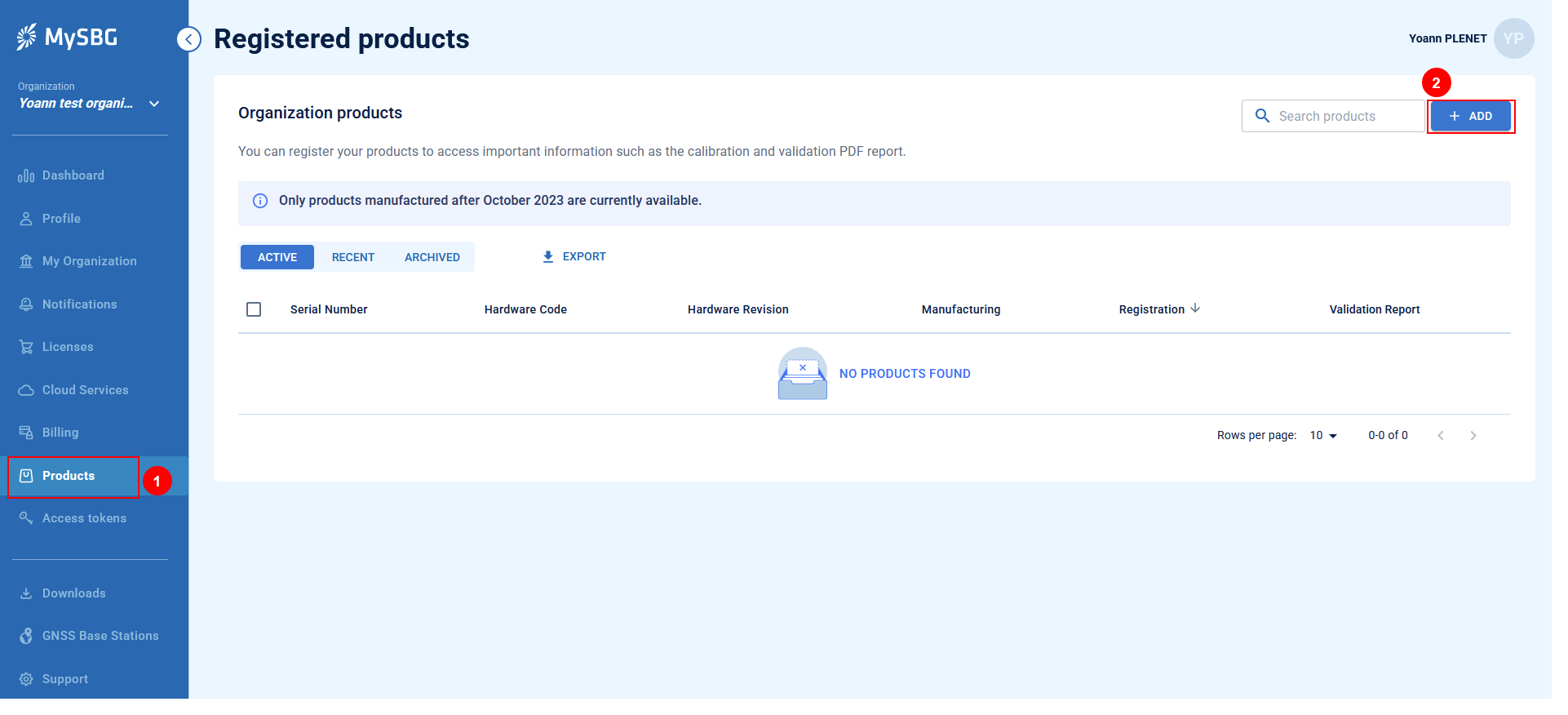
Example of a text file
Serial Number,Hardware Code
000012345,ELLIPSE2-A-G4A2-M1
000023456,ELLIPSE2-A-G4A2-M1
CODE