Download PDF
Download page Report Block.
Report Block
Description
Qinertia CLI can generate processing reports at the end of the workflow. The processing report details all operations done during the processing job as well as quality results and figures.
Qinertia can output one ore more processing reports in several file format such as JSON, PDF or HTML. The PDF and HTML report formats are targeting end users directly.
The JSON format has been designed to let you implement integrated workflow with your own reporting solutions. Please read the Session report page to get a full description of the JSON report format.
Finally, Qinertia comes with pre-defined report template that should satisfy most needs. You can also create your own report templates with the Qinertia built in report template editor.
Default Report Template
Please find below the list of report templates shipped with the default Qinertia installation. You can directly use these report template from the Qinertia CLI:
| Name | Description |
|---|---|
| Full HTML | An HTML 5 interactive web page that contains all the information, data, status and plots that can be generated by Qinertia. |
| Full PDF | A user friendly PDF that contains all the information, data, status and plots that can be generated by Qinertia. |
| Lever Arm PDF | A compact PDF report perfectly fitted to present mechanical estimation parameters results such as GNSS primary and secondary lever arms. |
| Minimal JSON | A JavaScript Object Notation (JSON) file that contains all the status, metrics but no plot data. |
| Minimal PDF | A compact PDF report that expose all the information needed to assess a processing quality. |
Create Custom Template
You can create your own report template using the Qinertia built in report template editor. You can access this editor from the File→Reports menu. Please read the page Processing Report to learn how to use the report template editor.
Once you are happy with your report template, you can save it to a file, as shown below, and use it in Qinertia CLI.
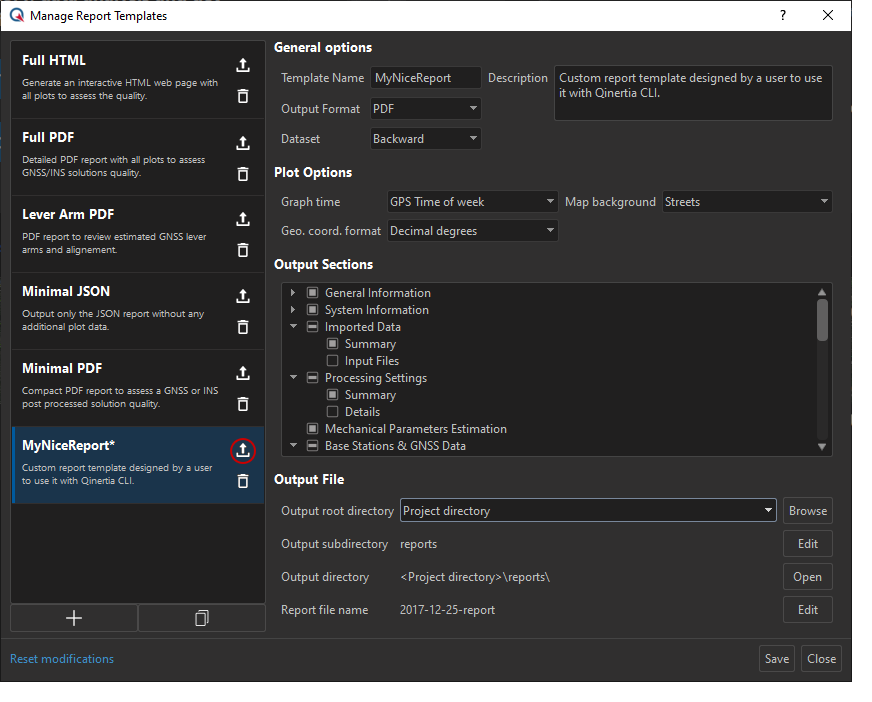
JSON Block Sample
In this following example, we ask Qinertia CLI to generate two processing reports, one in JSON and one in PDF.
"reports": [
{
"name": "JSON report",
"template": "Minimal JSON",
"outputDir": "./report/json"
},
{
"name": "PDF report",
"template": "Full PDF",
"outputDir": "./report/pdf"
},
{
"name": "Custom report",
"template": "./reports/MyNiceReport.ppreport"
}
]Block Specification
The reports block is an array, each entry describe an report generation job as describe below:
| Parameter | Type | Optional | Description |
|---|---|---|---|
reports[].name | string | Report generation job name. This has nothing to do with the generated output files and is used for status feedback. | |
reports[].template | string | Report template name or file path to use to generate the report. The template name has to be entered exactly as it appears in Qinertia Report Template Management dialog box. You can also provide an absolute or relative path to your custom report template file as explained above. | |
reports[].outputDir | string | Relative or absolute path where the report files have to be written. This parameter override the report template configuration. |
Template Relative Path
If you use a relative path in the reports[].template parameter, it is referenced to the JSON process file unless you have specified a resources base path with the --resources option while invoking Qinertia command line.
Output Relative Path
If you use a relative path in the reports[].outputDir parameter, it is referenced to the JSON process file unless you have specified an output base path with the --output option while invoking Qinertia command line.