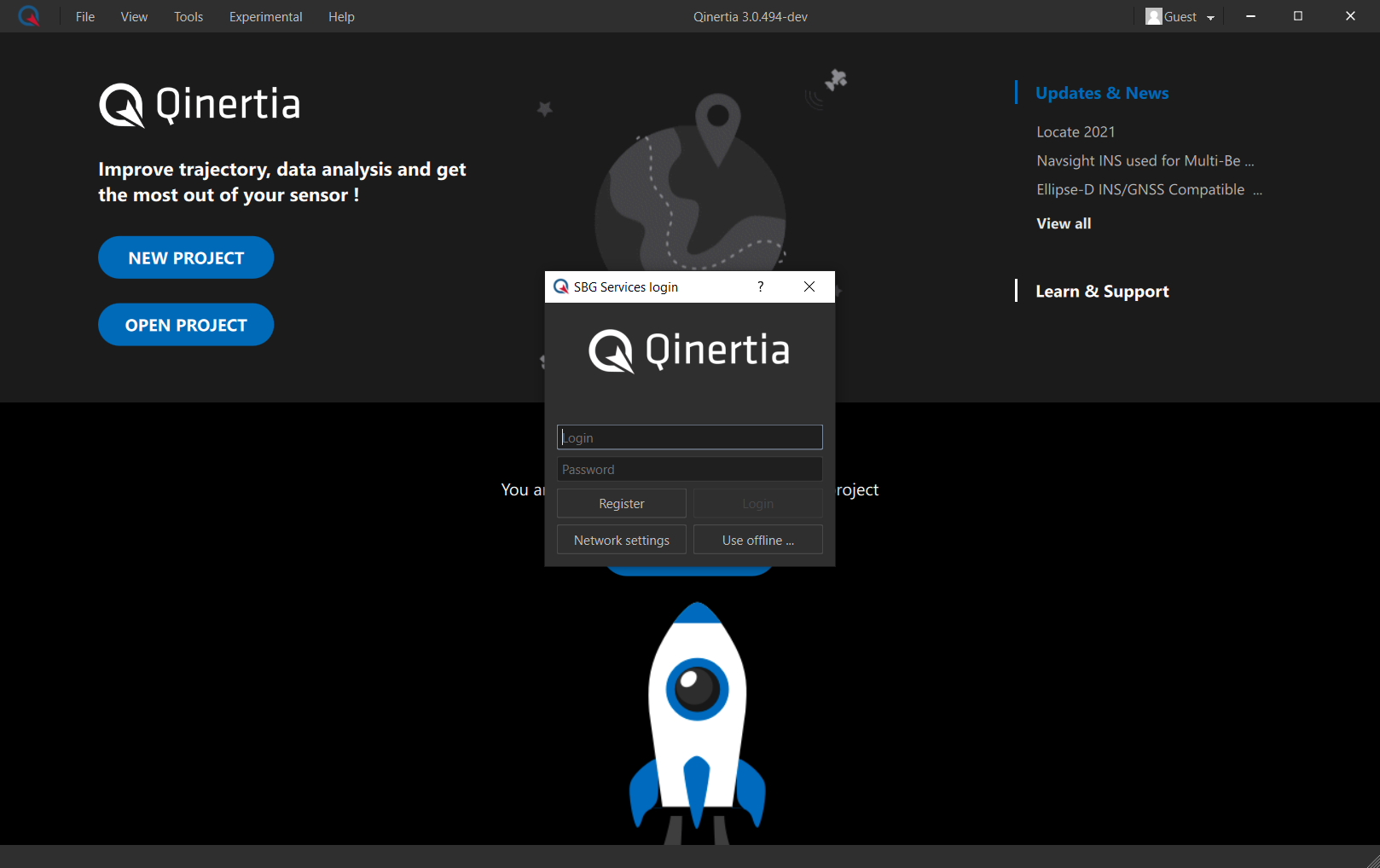Download PDF
Download page Installing the software.
Installing the software
Qinertia is, available on Windows and Linux platforms and comes with an easy to use step-by-step setup wizard.
Before you download and install Qinertia, please review first the system requirements.
System Requirements
Please find below the computer system requirements to run Qinertia in good conditions. The larger the projects you would like to process are the more memory and disk space you will need.
| Minimum | Recommended | |
|---|---|---|
| Operating system | Windows 10 (64-bit) version 1809 or later; LTSC versions are not supported. | |
| Processor | Intel® or AMD processor with 64-bit support; 2 GHz or faster processor with SSE 4.2 or later | |
| RAM | 8 GB | 16 GB or more |
| Graphics card | GPU with OpenGL 3.2 support 2 GB of GPU memory | GPU with OpenGl 3.2 support 4 GB of GPU memory for 4k displays and greater |
| Monitor resolution | 1280 x 720 display or greater at 100% UI scaling | 1920 x 1080 display or greater at 100% UI scaling |
| Hard disk | HDD with at least 8 GB of available hard-disk space; additional space is required for installation | SSD with at least 16 GB of available hard-disk space; additional space is required for installation |
| Internet | Qinertia uses internet to download automatically GNSS ephemeris data, GNSS base stations, etc. Internet is also used for Qinertia floating licenses system as the software automatically fetch and release your licenses when you use it. However, Qinertia can also be used offline in what we call the node locked. Please refer to How to use Qinertia offline for more information. | |
| Virtual Machines | Even if SBG Systems doesn't test specifically Qinertia on virtual machines, it should run perfectly well. However, for obvious security reasons, it is NOT possible to run Qinertia on a VM if you are using the offline node locked licensing mode. | |
SSD vs HDD
Qinertia has to manipulate very large quantities of data. All the data can't fit in system memory so Qinertia uses your hard drive to store temporaries processing data. The processing speed is thus affected by the speed of your hard drive. SBG Systems strongly recommend the software and your operating system are installed on a fast SSD disk for optimal experience and to reduce processing time.
Download Qinertia
Please download the latest Qinertia installer at https://support.sbg-systems.com/sc/qd/latest/download-release-notes
If you don't already have an SBG Systems user account you will have to create one online to access this page.
Then please follow the installation wizard step to be ready to use the software in no time.
Installation Windows
This section only applies to Windows operating system. If you are running Linux please go directly to the next section.
1. Once you have allowed the installer execution you should get the following welcome screen
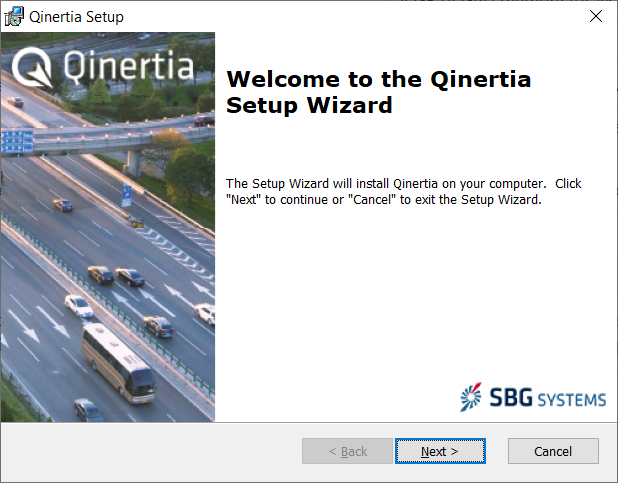
2. You then have to accept the Qinertia End-User license before you can continue
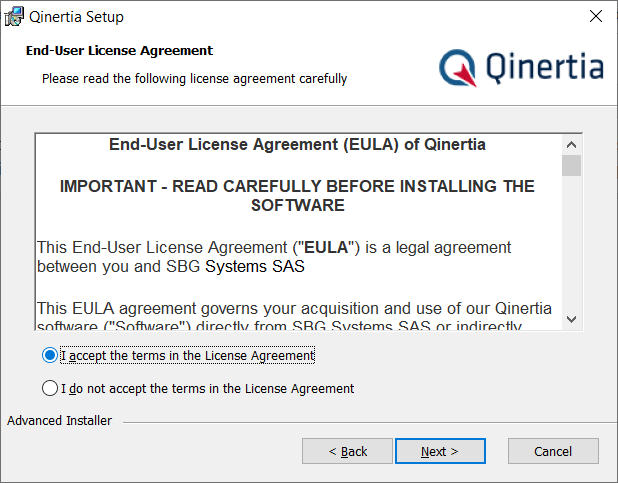
3. Please choose where you would like to install Qinertia. Please keep in mind that only one version of Qinertia can be installed at a time.
If you would like to keep old Qinertia versions on your computer, please contact the support@sbg-systems.com team.
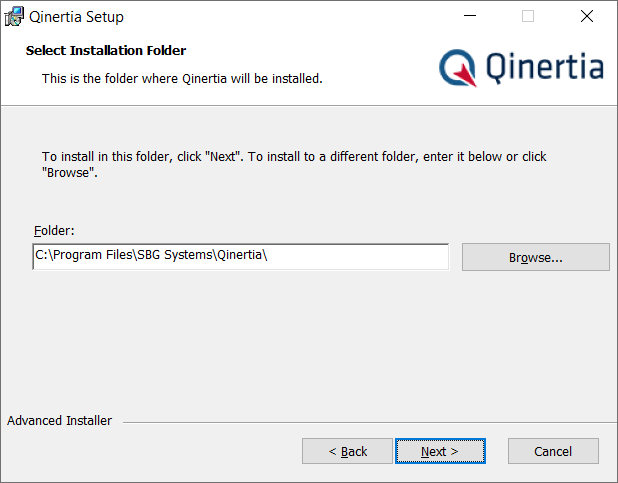
4. Select if you would like to create desktop and/or Start Menu Program shortcuts.
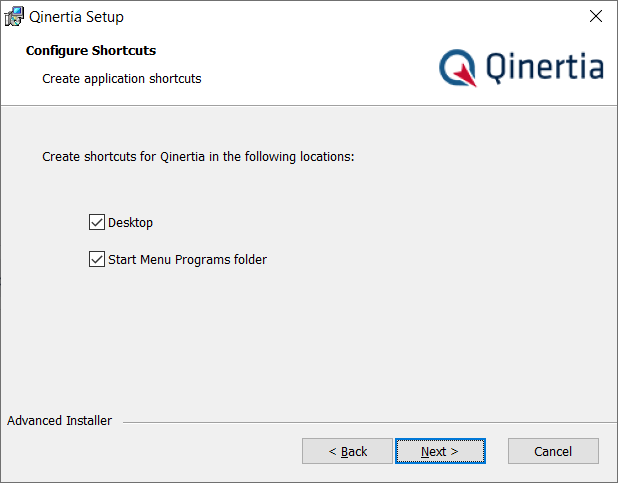
5. Just confirm you really want to start Qinertia installation
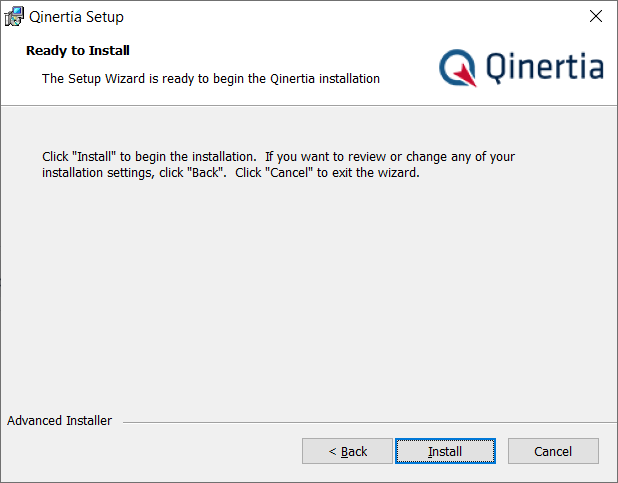
6. Now, Qinertia is being installed on your computer and all necessary files are being copied. Wait until this process is done.
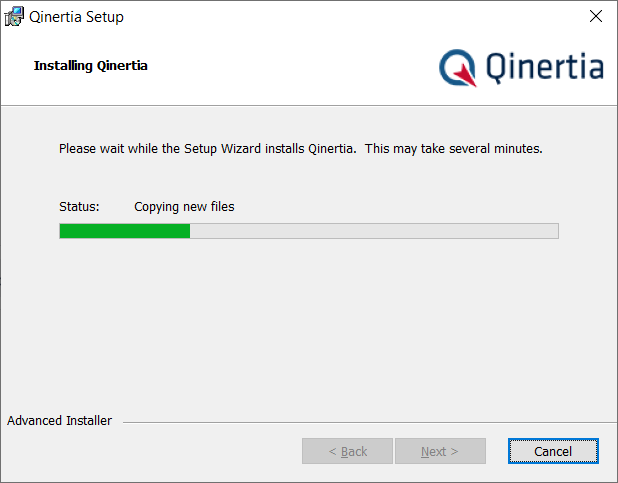
7. Finally, the software has been installed and is ready to be use. You can device to start it right away and start processing your first project.
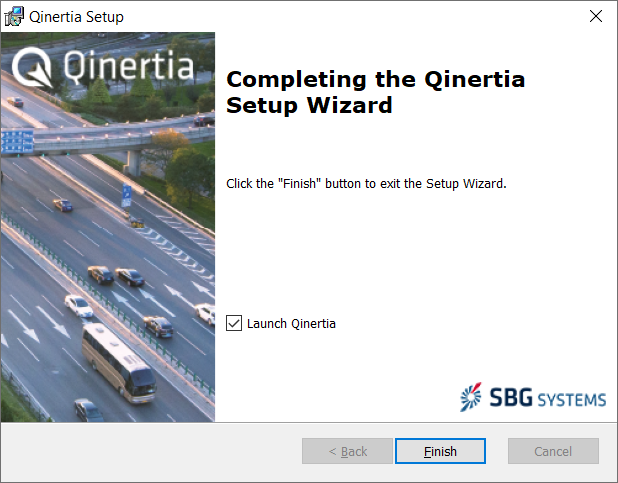
Installation Linux
These instructions apply specifically to Linux operating systems, particularly Ubuntu and Debian.
Download Qinertia
Qinertia is provided as a .deb package for Linux and can be installed using the standard package manager.
Download the latest Qinertia Linux release from the following link: Qinertia Linux Release
Install Qinertia
Once you have downloaded the .deb package, install it using the following command (replace <file_name> with the actual .deb file name you have downloaded):
sudo apt install -f ./<file_name>.deb
Uninstall Previous Version
If you have previously installed Qinertia 4.0 or earlier using an AppImage, please uninstall it before proceeding. You can do this by running the AppImage uninstaller script. If you no longer have the uninstaller script, you can re-download an old installer from the Download Center.
Launch Qinertia
All Qinertia files and resources are installed in the /opt/qinertia directory, while the launch scripts are located in /usr/bin.
To launch the Qinertia GUI, use the following command:
Qinertia
To launch Qinertia in command-line mode (CLI), use:
qinertia-cli
To run the dedicated lever arm estimation tool, use:
Qinertia-leverArm
First-Time Launch
After you have completed the installation process, you can start the software. Following a short splash screen, you should end up on the main Qinertia welcome screen with the login panel popup asking for your credentials.
You can now goto the next section to learn how you can activate and manage your software licenses.