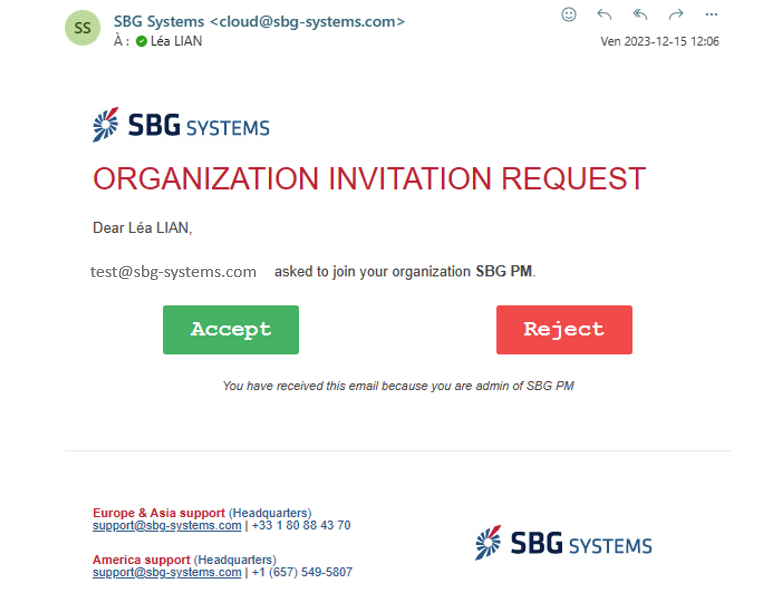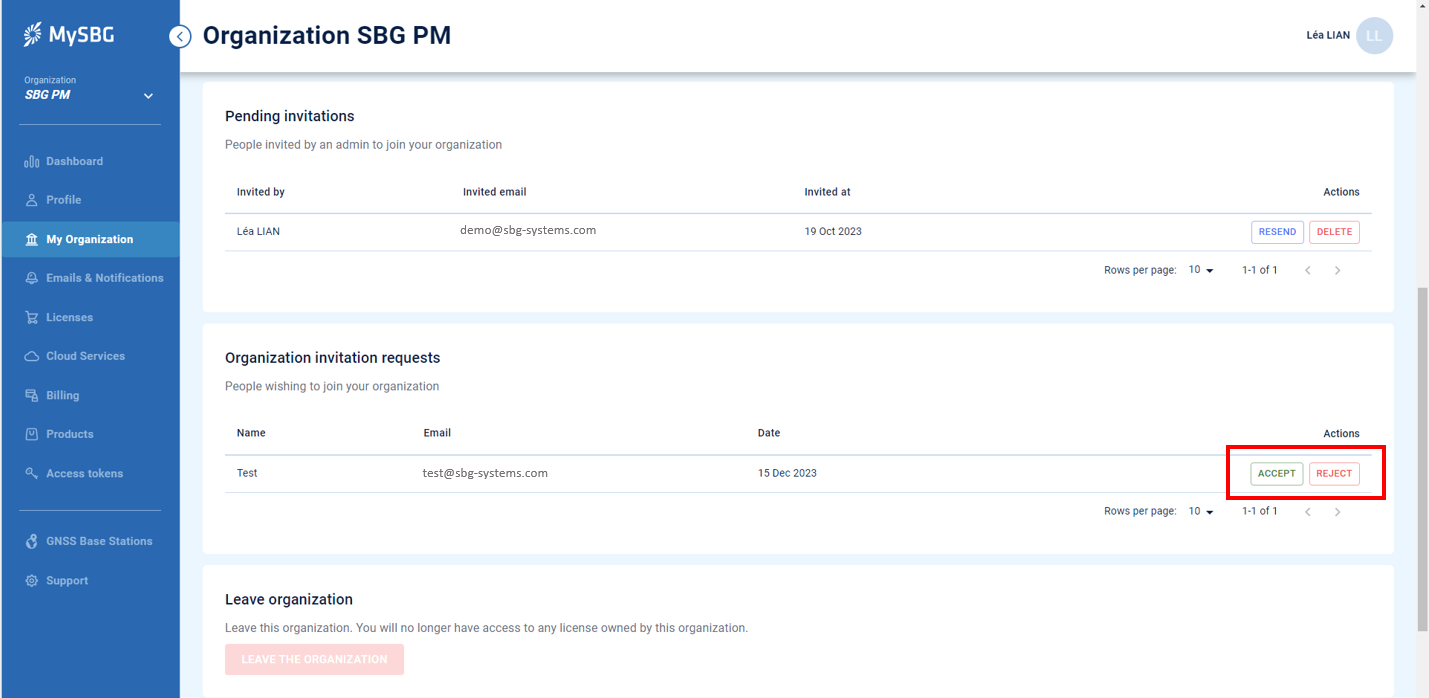Download PDF
Download page MySBG, account & licenses.
MySBG, account & licenses
Creating a MySBG account
- Visit https://my.sbg-systems.com/ and click on "Sign Up Here".
- Enter your email address, create a secure password, and click "Create Your Account".
- A verification email will be sent to your registered email address. Please check your inbox for this email. If you don't find it there, be sure to also check your spam folder.
- Open the verification email and click on the provided button to validate your email address.
- Once your email is validated, you are ready to log in to your new account.
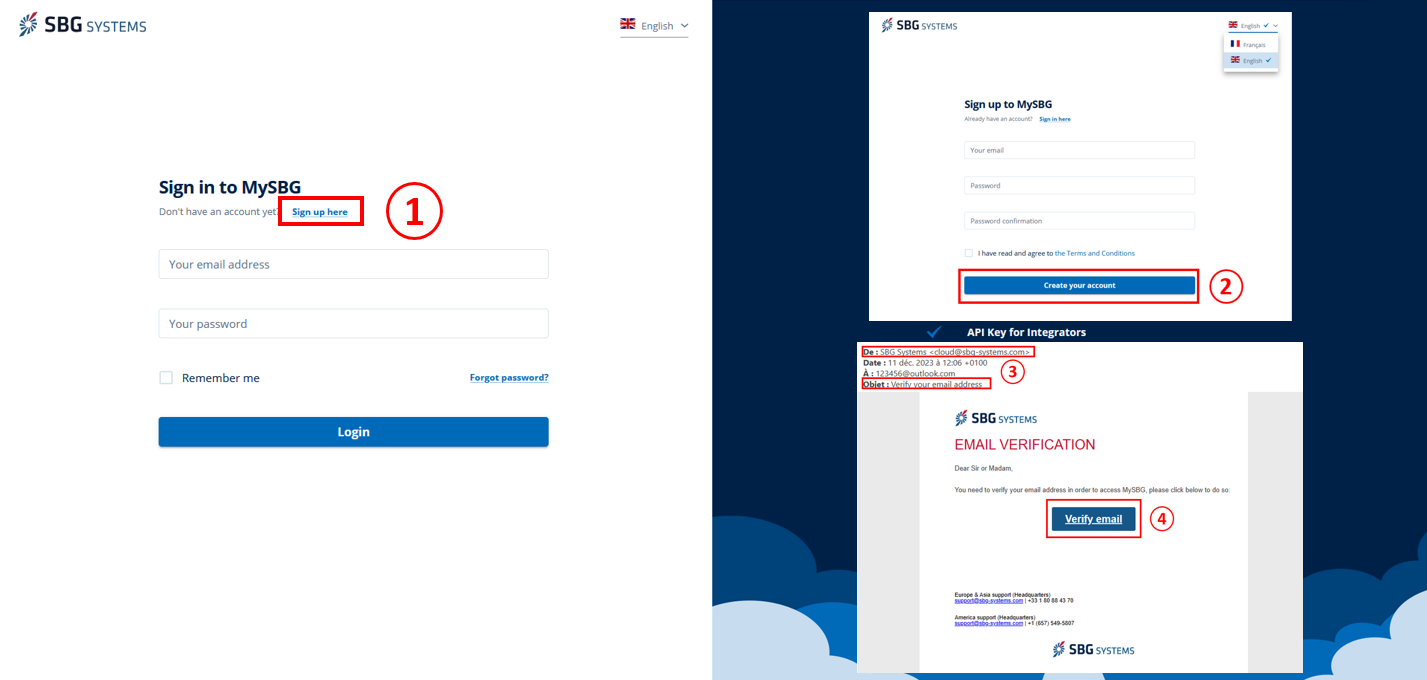
Organizations
Upon your initial login, it is essential to establish your organization. Each Qinertia license is tethered to an organization, which facilitates the sharing of Qinertia licenses among all accounts within the same organization. If your company has already established an organization within MySBG, the organization's administrator will receive an invitation request.
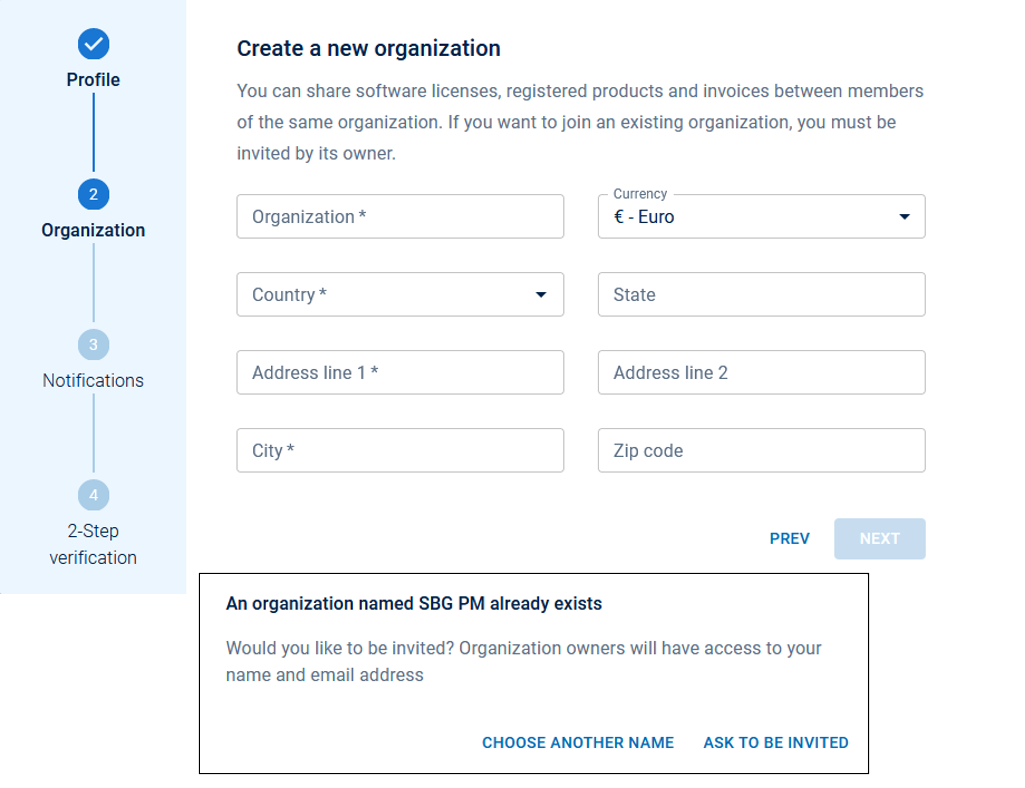
Purchasing Qinertia licenses on MySBG
To acquire a new Qinertia Subscription license or Qinertia Cloud credits, please navigate to the dashboard or the license page, and click on the "Buy Now" or "Subscription" button to initiate the purchase process.
Admin rights & license acquisition
You need to be an administrator of your organization to purchase new licenses or subscription.
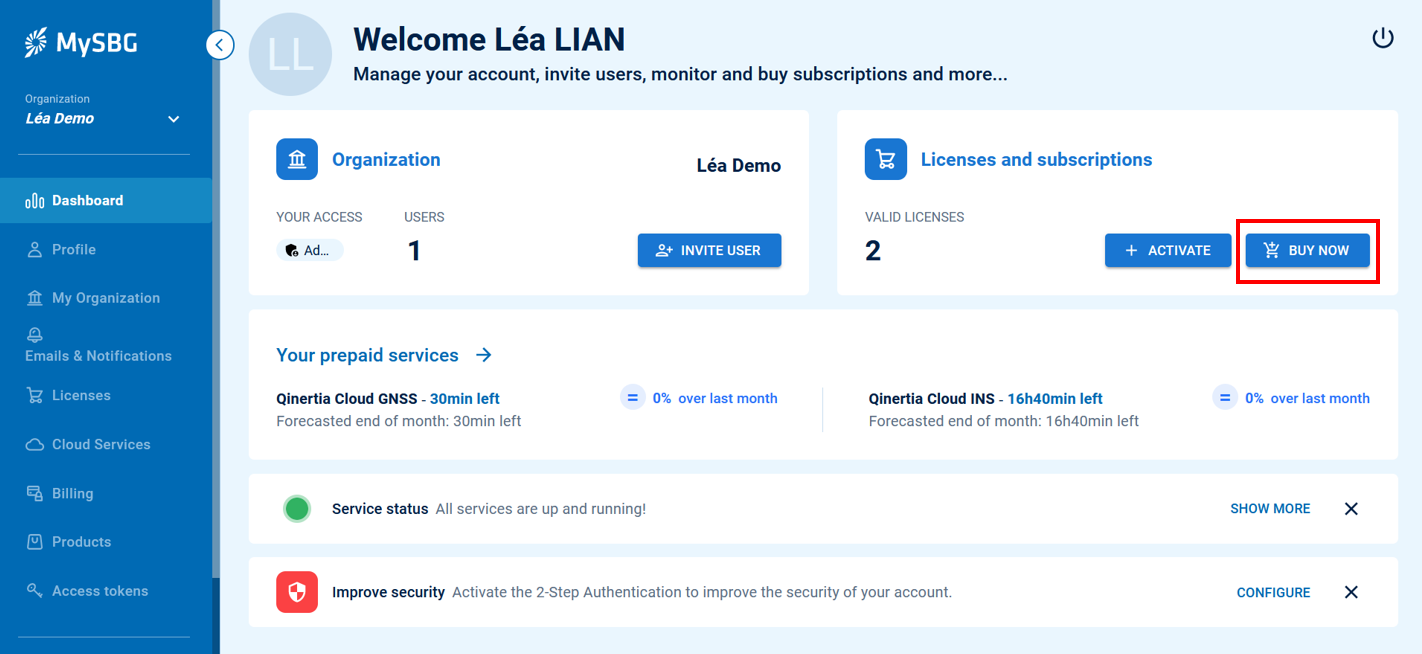
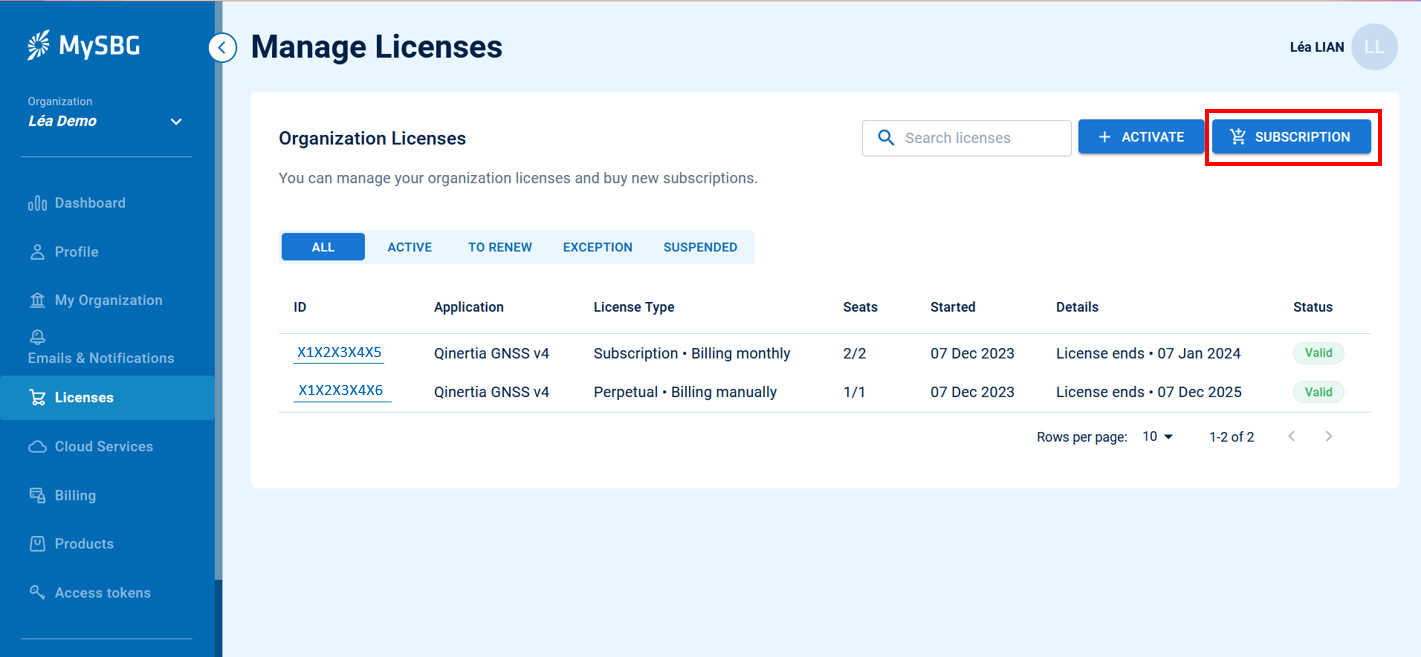
Managing Your Licenses on MySBG
Your licenses can be easily managed from the license page. Here are some key actions you can take:
Change the Number of Seats in your Subscription :
- Choose the relevant license from your license page
- Click on the "Change Number of Seats" button to modify the number of seats in your Subscription.
Notice :
The increased seats will become available immediately after the payment is completed. Conversely, the modification to decrease the number of seats will not be implemented until the next billing period.
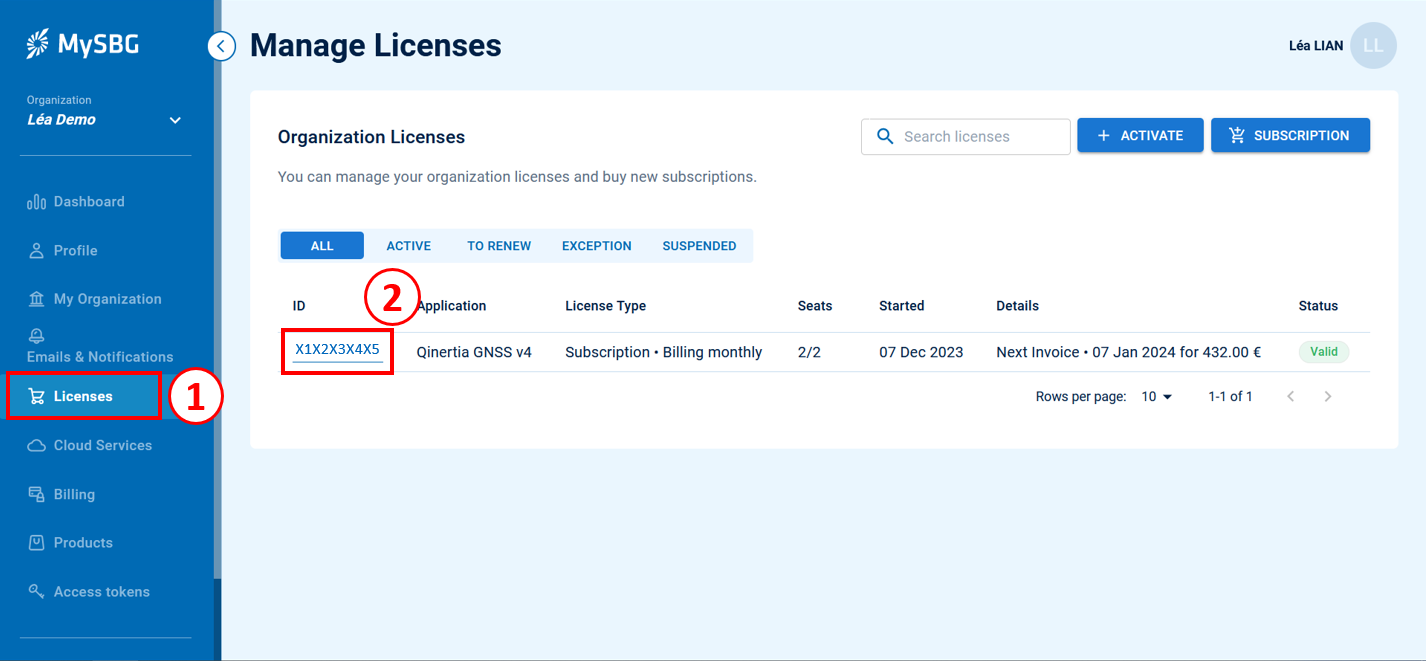
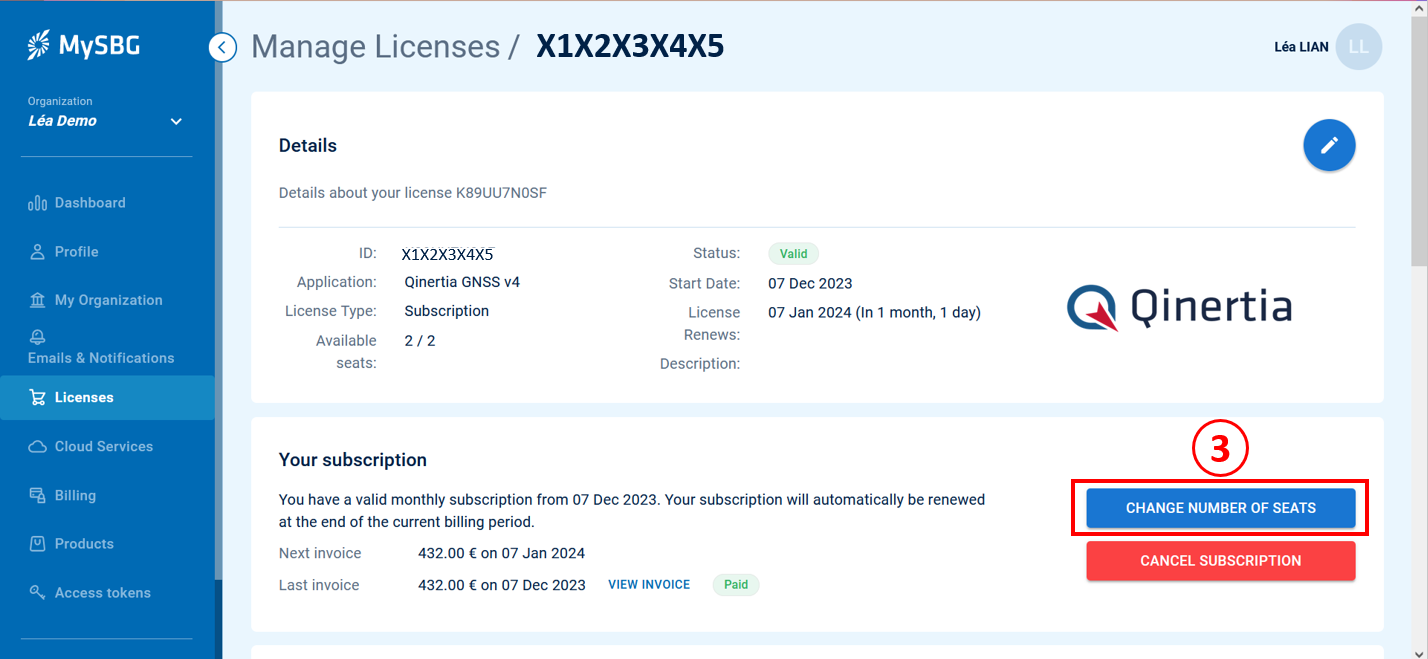
Cancelling your subscription
Click on the "Cancel subscription" button under your license page, your license will stop working at the end of the current billing period.
Notice:
Without cancellation, the Qinertia subscription will automatically renew. To prevent a new billing cycle, click the "Cancel Subscription" button before the end of your current billing period.
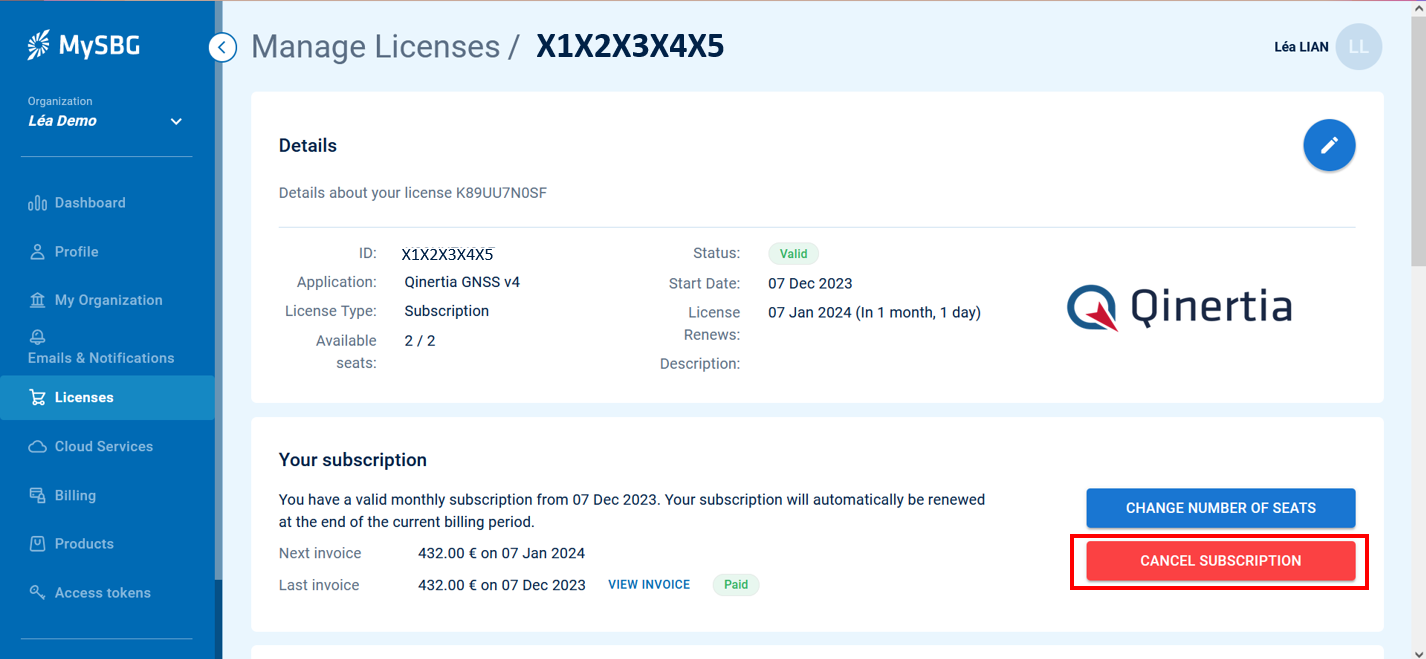
Resubscribing
You can easily resubscribe to your Qinertia subscription at any time, simple navigate to the license page and click the "Resubscribe" button.
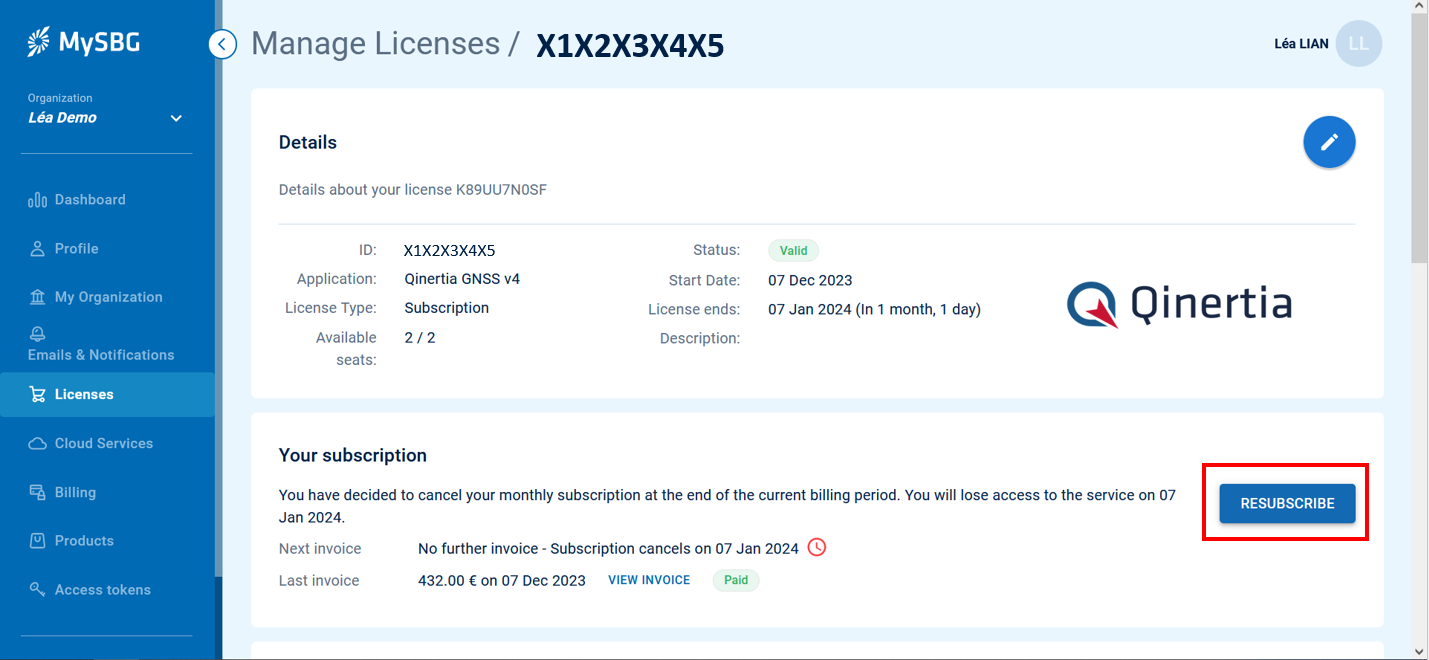
Sharing a license
To share your license with other members of your organization, you will need to invite other users to join your organization from the dashboard page or my organization page.
All users in the same organization can use the same license as long as there are not already, at a given instant, more people using the Qinertia licenses than seats.
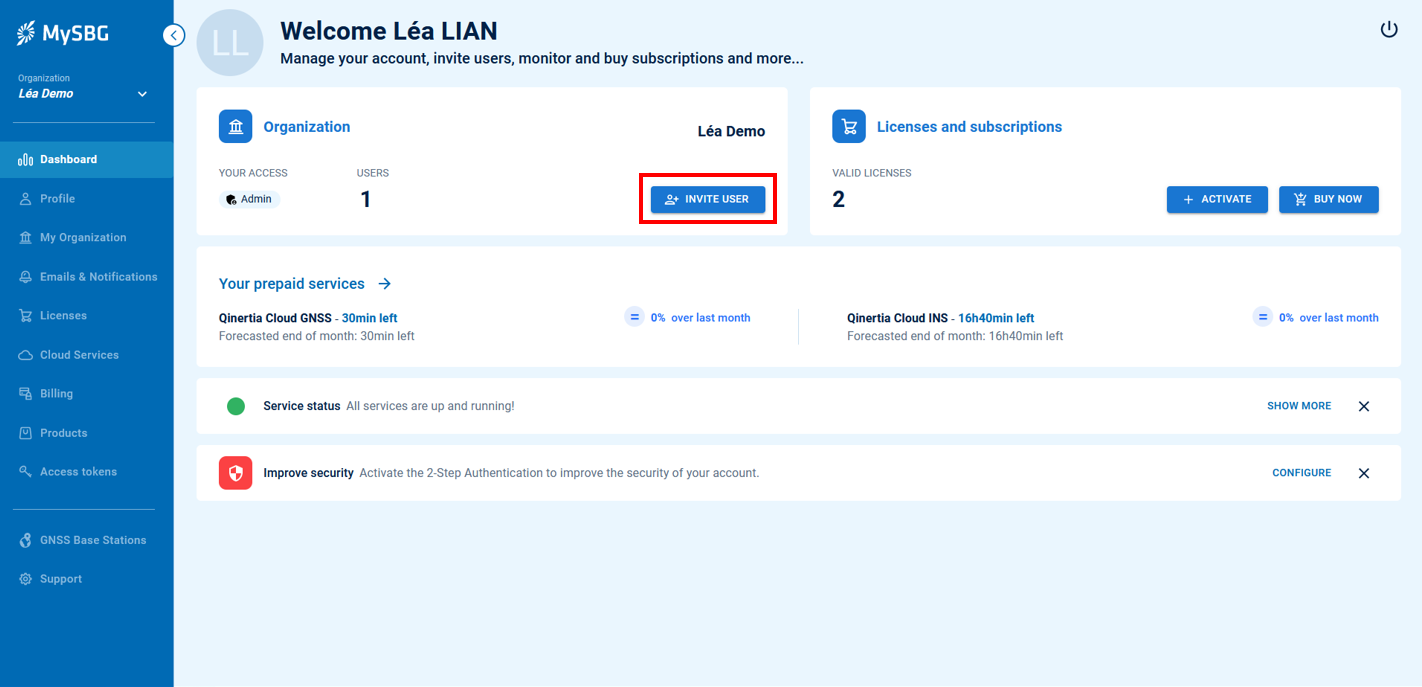
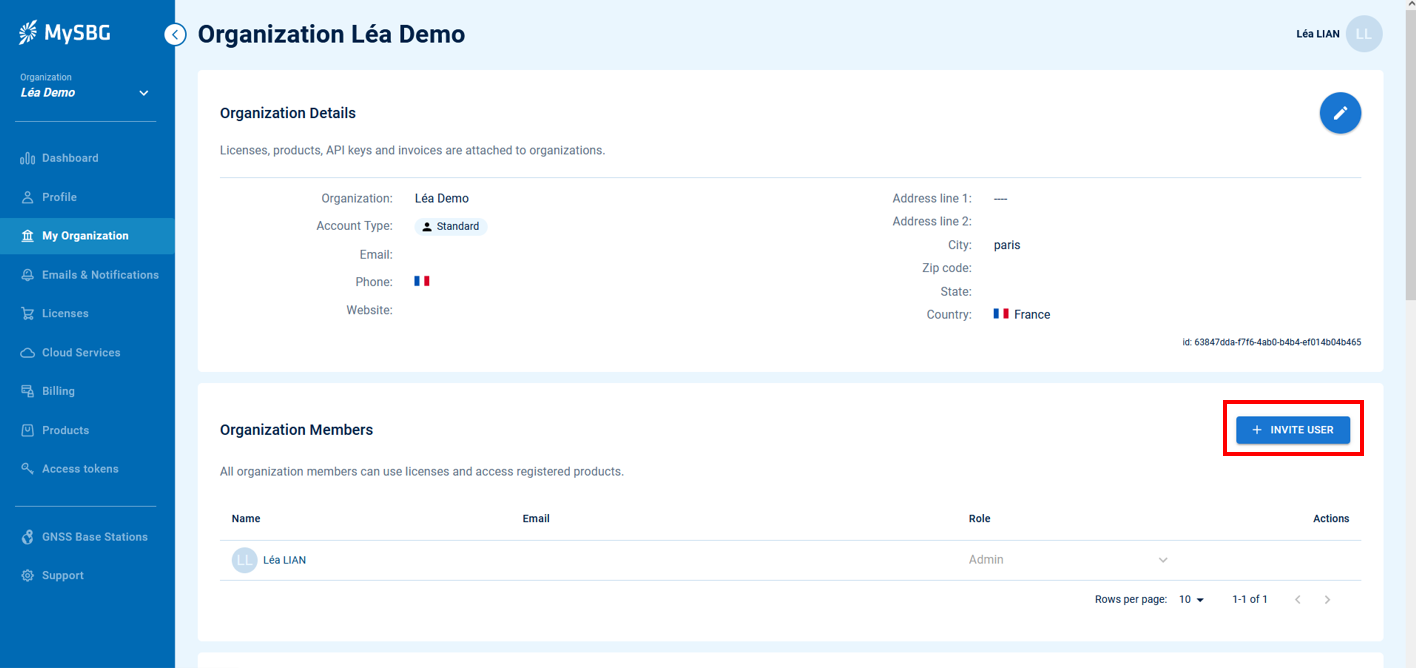
Validating join requests for your organization
When someone requests to join your organization, you will receive a notification email, you can also accept or reject the request directly from the "My Organization" page.