Download PDF
Download page First connection to Quanta.
First connection to Quanta
Thank you for purchasing a Quanta navigation sensor. This guide will help you in the very first steps using your sensor and allow you to start in minutes!
Downloading the sbgCenter Application
Quanta series embeds a web interface allowing to connect to the sensor to configure and monitor it but we advise you to install the latest sbgCenter Application which helps in integrating and monitoring the sensor.
Documentation and Resources
This center provides access to all the documentation you might need during your product evaluation and integration:
You can find the documentation and resources for Quanta such as hardware manual, mechanical drawings in the Quanta Documentation (legacy) section.
On this link you will find the Operating Handbooks and external aiding integration guides.
You can also find the Firmware manual and sbgECom, as well as all Firmware releases and change notes.
Hardware Connection
Development Kit
Your new Quanta device will be delivered with development kit containing:
- An evaluation board
- A set of screws to fix the Quanta device on evaluation board
- Cable accessories including USB cable, RJ-45 Cable, SMA adapters
- A AC/DC power supply with international plugs
Development board
The evaluation board has been designed to test all Quanta device functions and also to configure the sensor without the need to develop specific cabling.
By default, the board is shipped with jumpers placed at the red square marks on the next picture. Default configuration enables communication through the standard connectors:
- USB Micro for PORT A
- RJ-45 For Ethernet interface
- DB 9 plugs for PORT B, C, D (RS-232)
- DB-9 for CAN interface
- DC 2.1 mm jack for power supply
- DIL 2.54mm pitch connector for PORT E (TTL)
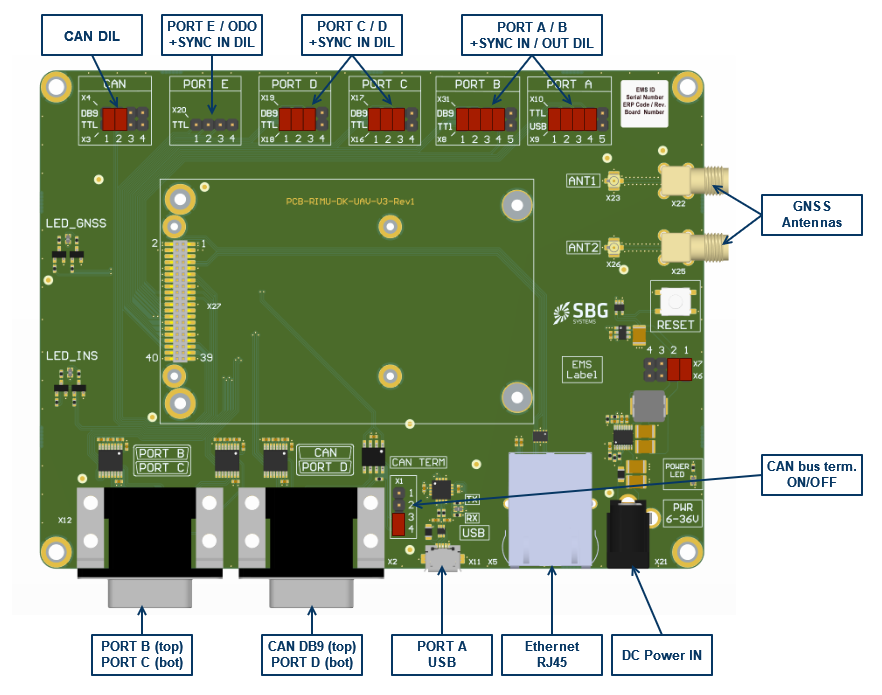
Note
PORT D and PORT E are unavailable on Quanta Micro devices
By pulling off some jumpers, you will be able to access the direct TTL signals coming in or out of the Quanta device. Please check the Quanta series Hardware Manual for more details about this.
Install correct spacers
The latest revision of Quanta Evaluation board is compatible with both Quanta and Quanta Micro form factors. In order to mount your sensor, you need to install the correct spacers first, provided in the Development kit:
- Quanta Micro devices use 4x M2 x 8mm standoffs, placed on the red circles
- Quanta devices use 2x M3 x 9mm standoffs, placed on blue circles
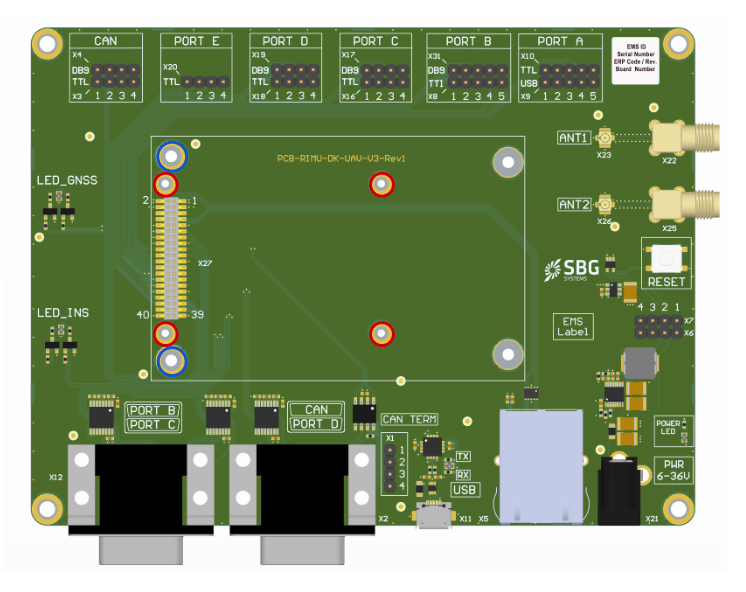
A typical connection of the accessories is shown below:
- The GNSS antennas can be connected to the evaluation board SMA connectors. The evaluation board must be connected in this case to the Quanta UFL connectors. Alternatively, you can connect directly your antenna setup to the Quanta UFL connectors.
- The provided wall mount plug shall be connected to the evaluation board's DC jack receptacle.
- The RJ45 connector enables easy connection to your network or your PC directly.

Connection to the Web Interface
The Quanta sensors embed a web interface which can be either accessed using the sbgCenter or directly from any modern web browser thanks.
To directly access the device web interface, simply type the product name and serial number in your web browser URL field as shown below:
- http://quanta_xxxxxxxxx.local/
With xxxxxxxxx being the serial number of the system.
For best experience, SBG Systems recommends the following web browsers to be used:
- Chrome / Safari
- Firefox
- Edge
Web Interface
Once connected, you can open the different tabs available on the web interface, as shown in the screenshots below.
Monitoring and information
General and Status tabs allow monitoring the sensor. Information allows retrieving information, controlling the logger and managing firmware version.
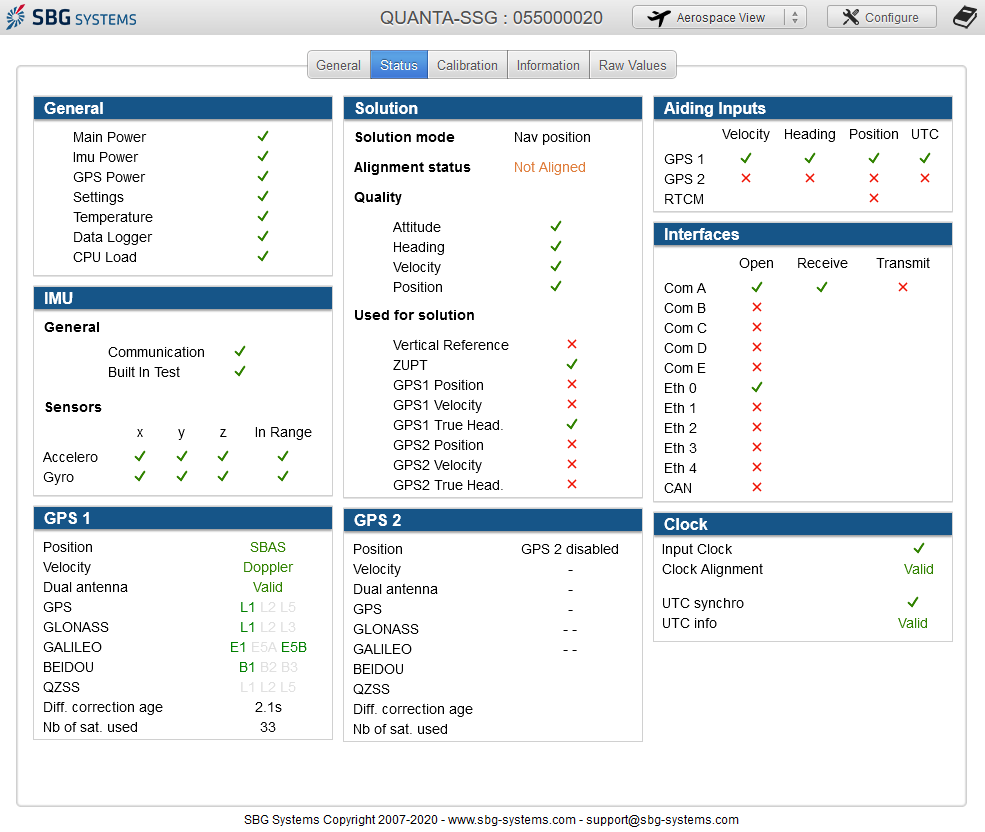
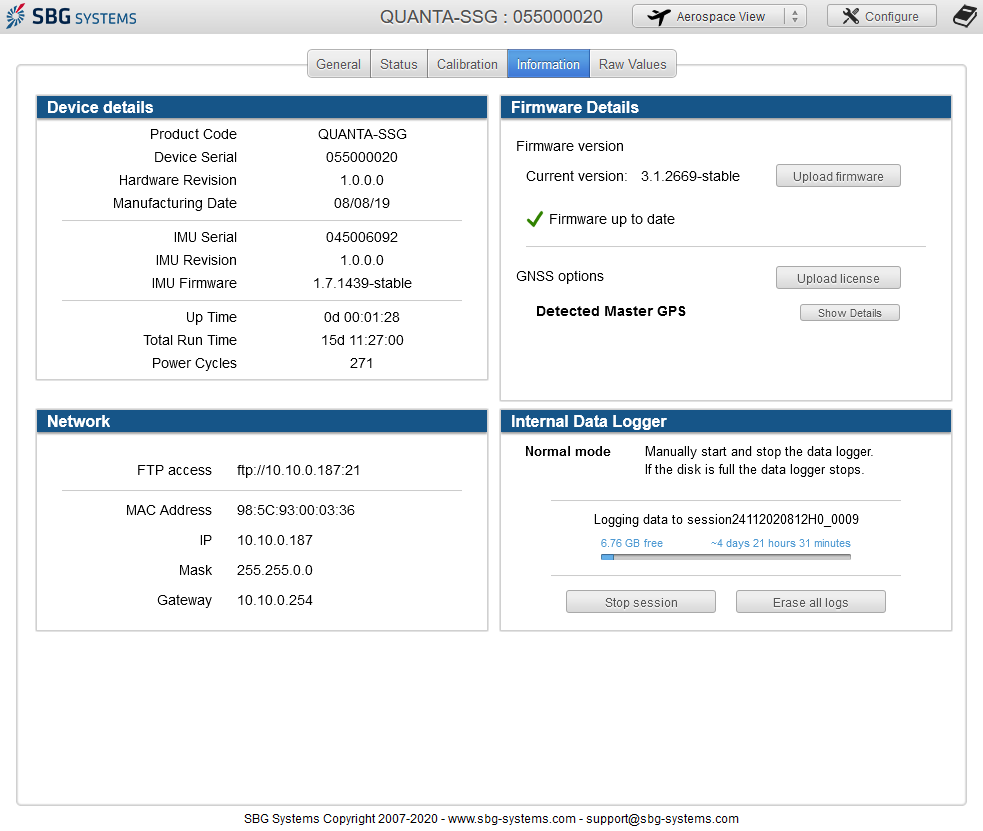
Configuring your product
The configure button will give you access to the configuration menu:

You can set the different parameters to use the product in your application:
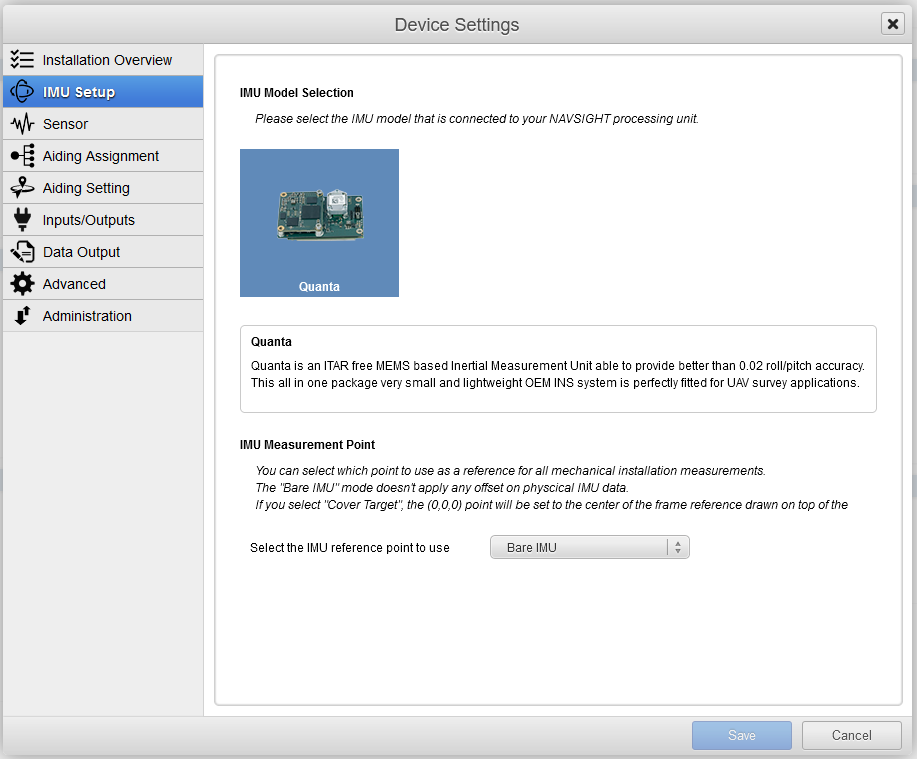
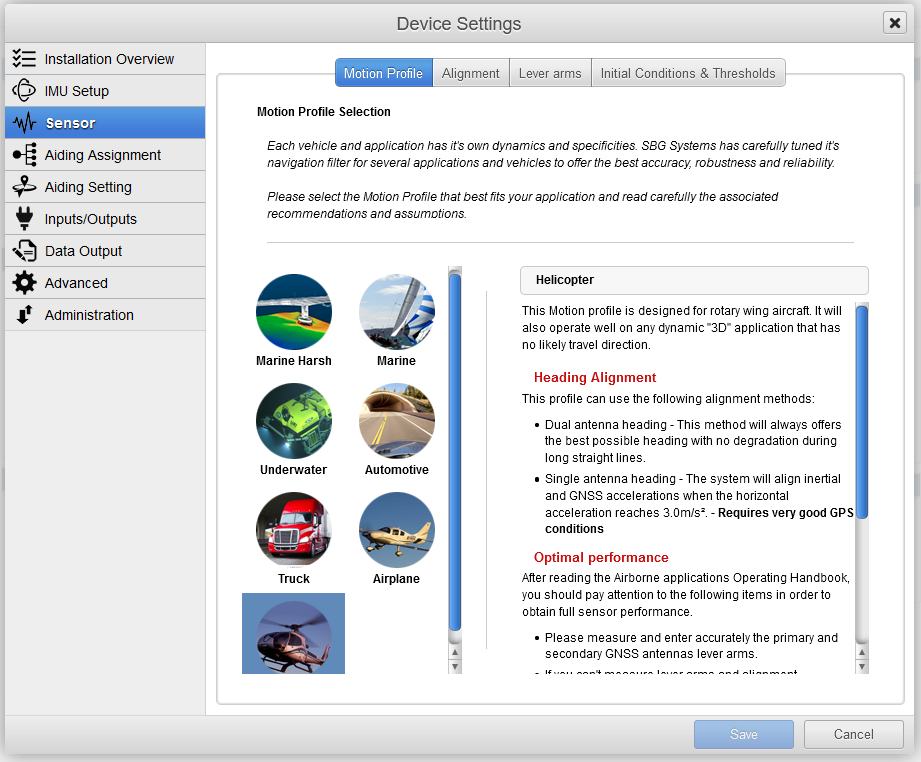
You can find find guidance to configure your product for specific applications in the Operating Handbooks section.
Interface to third party software and systems.
The INS is compatible with most popular survey software suites such as Qinsy, Hypack, or PDS2000 using their dedicated driver.
In addition to specific driver developed, the Quanta series is compatible with a wide range of third party devices thanks to the support of NMEA protocol as well as other protocols (ie; TSS1, Kongsberg, …). This enables seamless integration into existing systems using those protocols.
Communicate with the sbgECom library
A convenient way to interface a Quanta with C programs is to use the sbgECom library. With simple C functions, you can retrieve the device's output very quickly. Library source code is provided with example to help you to start. Have a look here: Binary protocol Library (sbgECom)
Data logging using internal logger
The sensor embeds a data logger with 8 GB of memory. We advise, as good practice to set up the internal data logger to start at power on, and set it on Support preset, as you can retrieves all necessary logs for analysis, post processing or even trouble shooting.
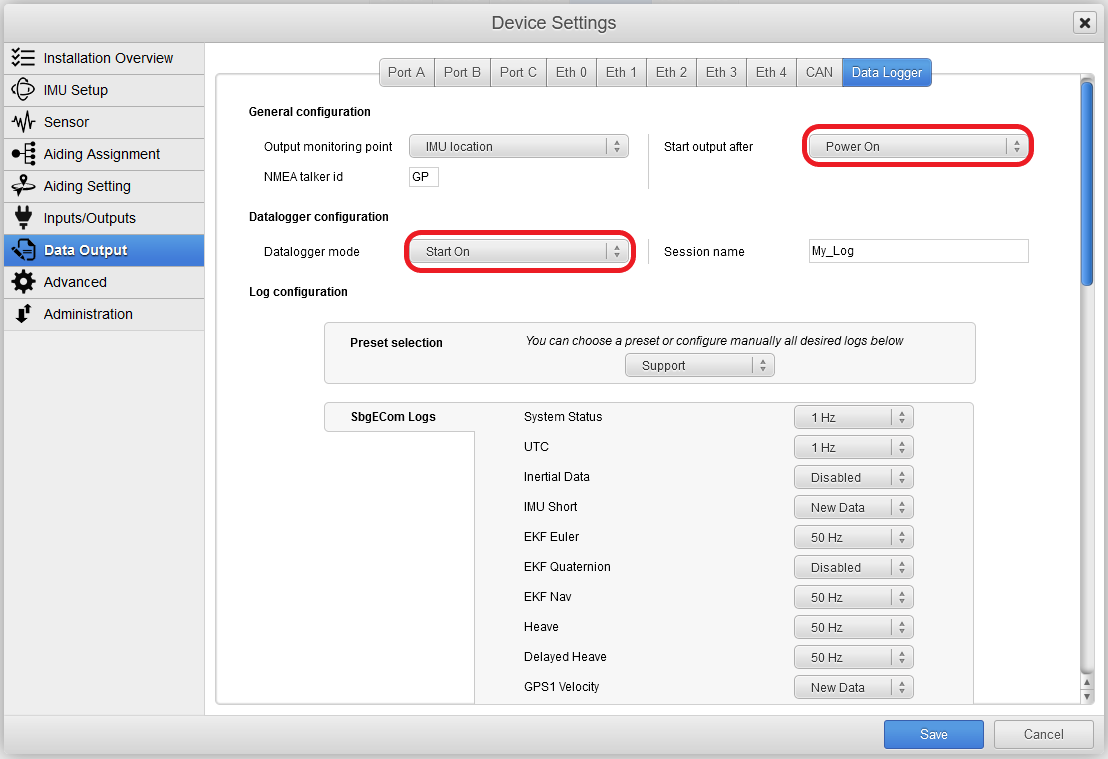
You can get the logged data back using the FTP server, at this address: ftp://quanta_xxxxxxxxx.local./ With xxxxxxxxx being the serial number of the system.
The recorded files can be directly used by Qinertia post processing suite. You can find details in High Performance INS - Post-Processing Guide.